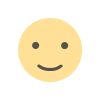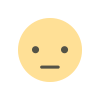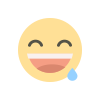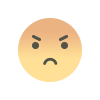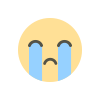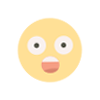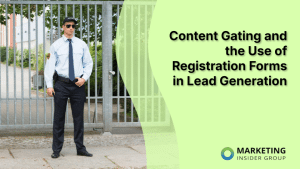How to Embed Google Reviews on a Website?
There are many upsides to displaying your customer’s positive Google reviews on your website. When people visit your […] The post How to Embed Google Reviews on a Website? appeared first on SocialPilot.
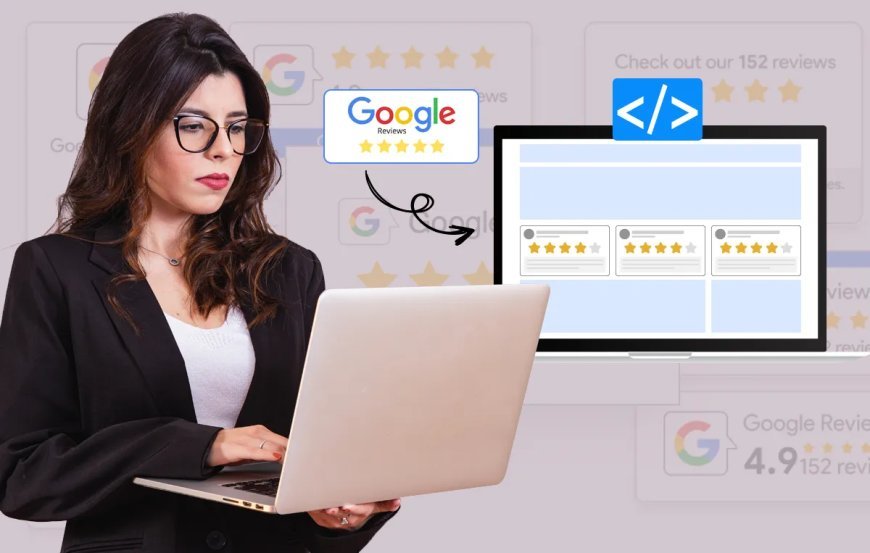
There are many upsides to displaying your customer’s positive Google reviews on your website. When people visit your website, what they see will leave a lasting impact on them. 87% of the time, whether someone decides to visit you again depends on your reviews.
Therefore, embedding Google reviews on your website is crucial for building trust with potential customers. Reviews provide social proof, showcase your business’s credibility, and can significantly influence purchasing decisions, helping you attract more visitors and convert them into loyal customers.
In this blog, we will discuss the benefits of embedding Google reviews on your website and also look at how to do so easily.
There are two different ways to embed Google Reviews on your website. Here are the two methods to embed Google reviews on a website for free:
Let us dive into both these methods in more depth:
Method 1: Embed Google Reviews Using Website Widget
To embed Google reviews on your website quickly, just follow the steps below:
Step 1: Create your Google review widget on any of the third-party review widgets.
Step 2: Now, you can customize your Google reviews widget.
Step 3: Copy the Google Review widget embed code.
Step 4: Log in to your website admin panel to create or edit a page.
Step 5: Now paste the embed code where you want the Google review widget to appear.
Step 6: Save your settings and check your page.
Method 2: Embed Google Reviews Using the Embed or Link Option
1. Add Google reviews to your website using Google’s embed option.
You can add Google reviews on your website using Google embed option. Let us see how you can add positive reviewscwith this option:
Step 1: Go to google.com/maps/
Step 2: Open your Google Business Profile.
Step 3: Click the “Reviews” tab.
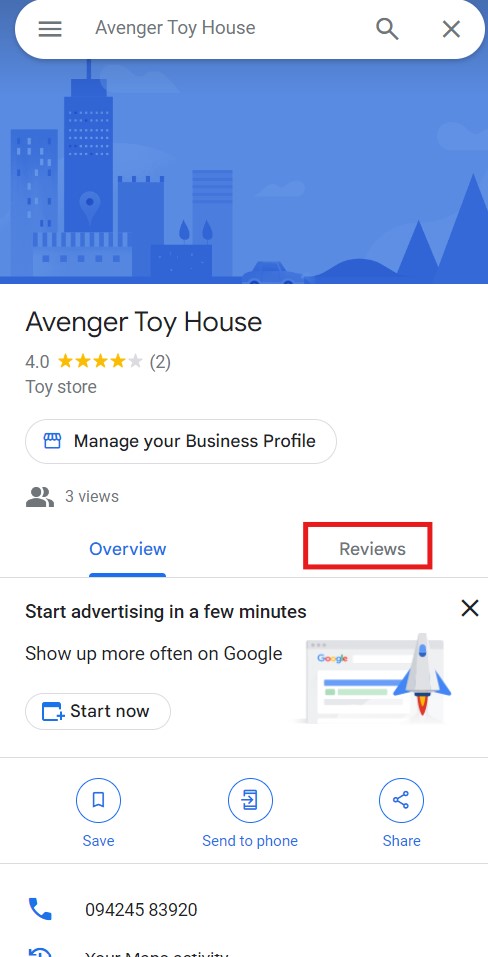
Step 4: Find the review you want to share on your website. Click the three dots in the upper left corner of the review.
Step 5: Click the “Share review” option.
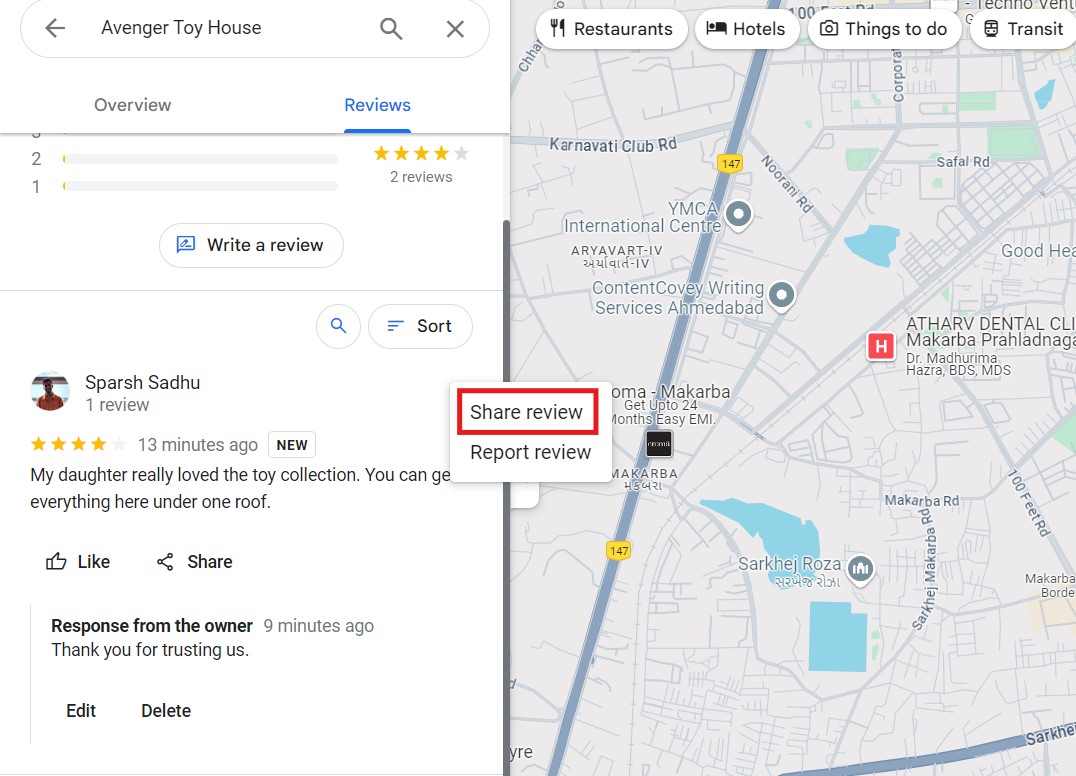
Step 6: A popup will open. In the popup, click the “Embed a map.” This will provide an HTML code snippet.
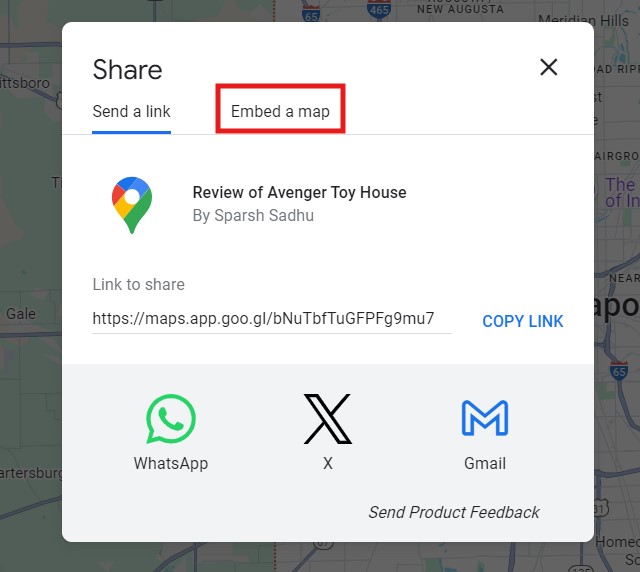
Step 7: Copy the HTML code.
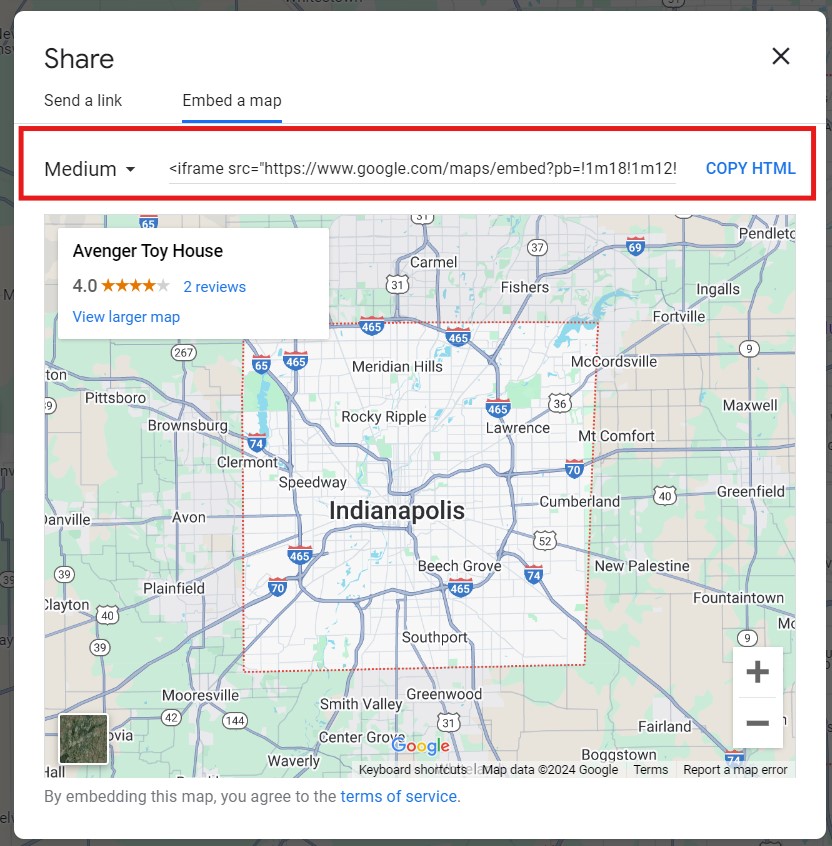
Step 8: In the next step, log in to your website admin panel.
Step 9: Go to your website’s content management system (CMS) or HTML editor. Navigate to the section where you want to display the reviews and paste the copied HTML code.
Step 10: Save your changes and publish the updated webpage to display your Google reviews.
1. Embed Google reviews to your website using Google’s link option.
Let us see how you can add Google reviews to your website using Google link options:
Step 1: Go to Google Maps.
Step 2: Search your Google business profile.
Step 3: Go and click on the “Reviews” tab.
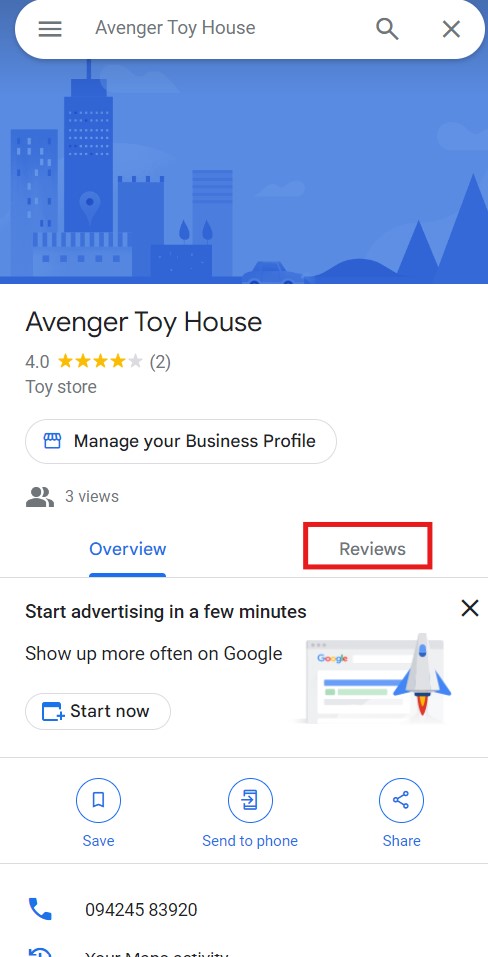
Step 4: Select a Google review, take its screenshot, and save the image.
Step 5: On the review, click the three dots on the upper left.
Step 6: Click on the “Share Review” Option.
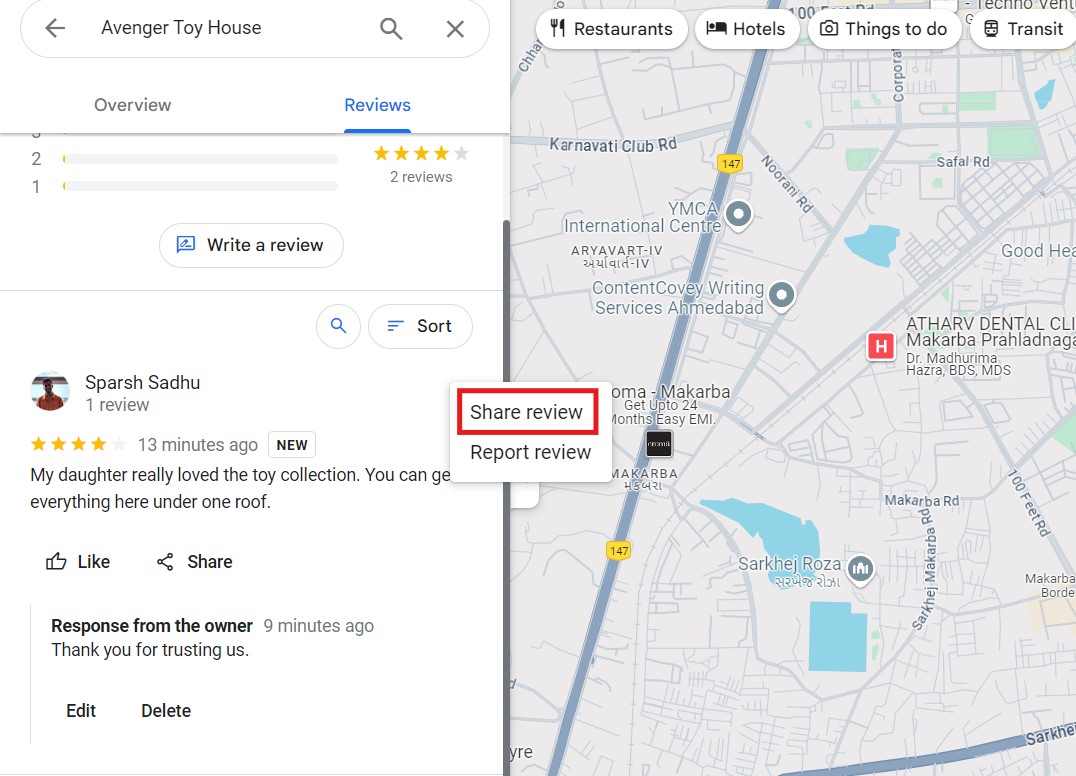
Step 7: When the popup opens up, click on the option “Send a link.”
Step 8: Click “Copy Link.”
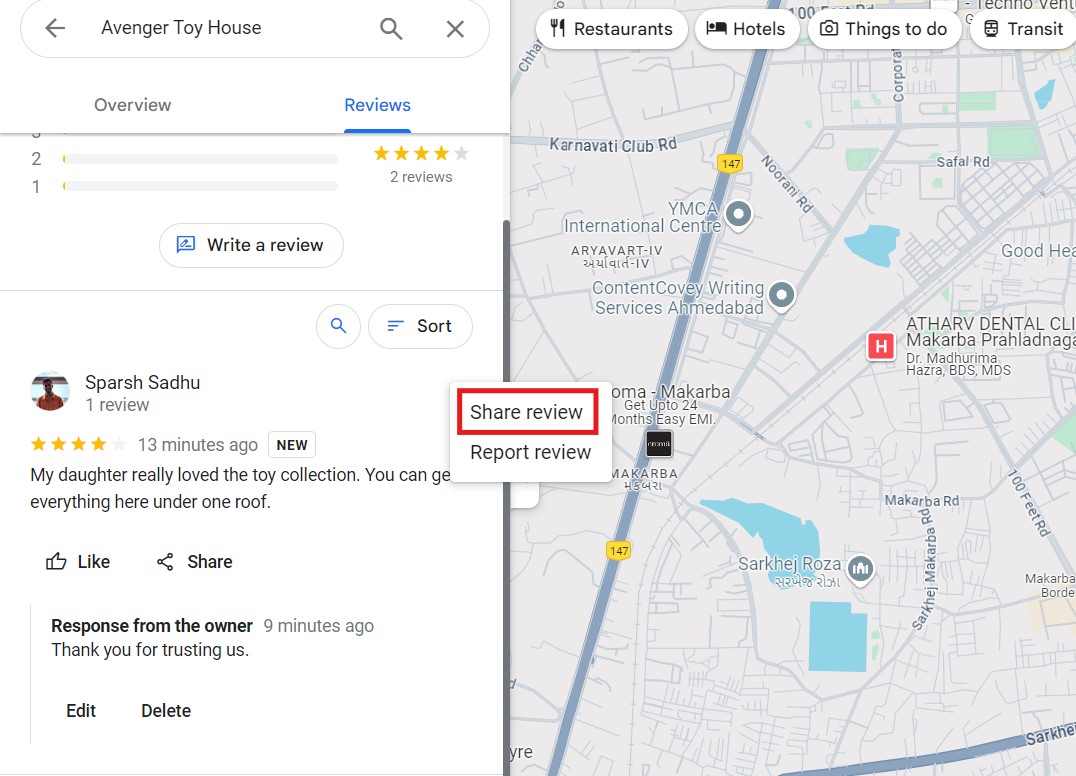
Step 9: Log in to your website admin panel. Now, create or update a page where you want to put your Google reviews.
Step 10: Upload the screenshot you took earlier in step 4.
Step 11: Now highlight the uploaded image and paste the link you copied earlier.
Step 12: Save the settings. You are done.
Reason to Embed Google Reviews on your Website
Google Review widgets help to enhance the appeal of your website. Here are some reasons why you should add a Google Review widget to your website.
- Provide Social Proof: If you have a good number of positive Google reviews, displaying them on your website gives social proof and builds a blanket of trust around you. This convinces potential customers of the quality of your products or services.
- Improve Search Engine Visibility: Posting Google reviews on your website can motivate your existing customers to post reviews on your business profile. This can help you increase the number of your Google reviews, boosting your SEO ranking and search engine visibility.
- Help Customers Make Better Buying Decisions: Customer Google reviews are good and bad, and they help your potential customers learn more about you. While positive customers highlight your plus points, your response to negative reviews indicates that you value customer feedback and satisfaction.
- Customization Options: Want your positive reviews to blend seamlessly with your website’s vibe? You can customize these widget’s colors, fonts, and layout to match your branding. It’s like giving your reviews a personal touch, ensuring they fit right in with your website’s unique personality.
Conclusion
Embedding Google reviews on your website offers a strategic boost to your online presence, enhancing trust, social proof, and search engine visibility. With user-friendly methods, you can easily display positive feedback, making it easier for potential customers to make informed purchasing decisions.
Whether using a review widget for added customization or embedding reviews directly, the process is straightforward and adaptable to your website’s style. Take advantage of this opportunity to leverage customer testimonials to strengthen your brand’s credibility and attract more visitors, creating a lasting impression that encourages new business and loyalty alike.
The post How to Embed Google Reviews on a Website? appeared first on SocialPilot.
What's Your Reaction?