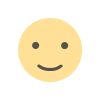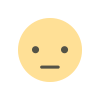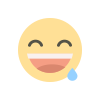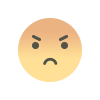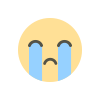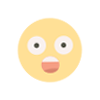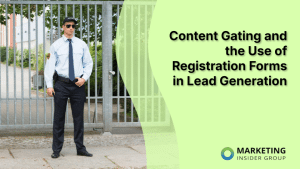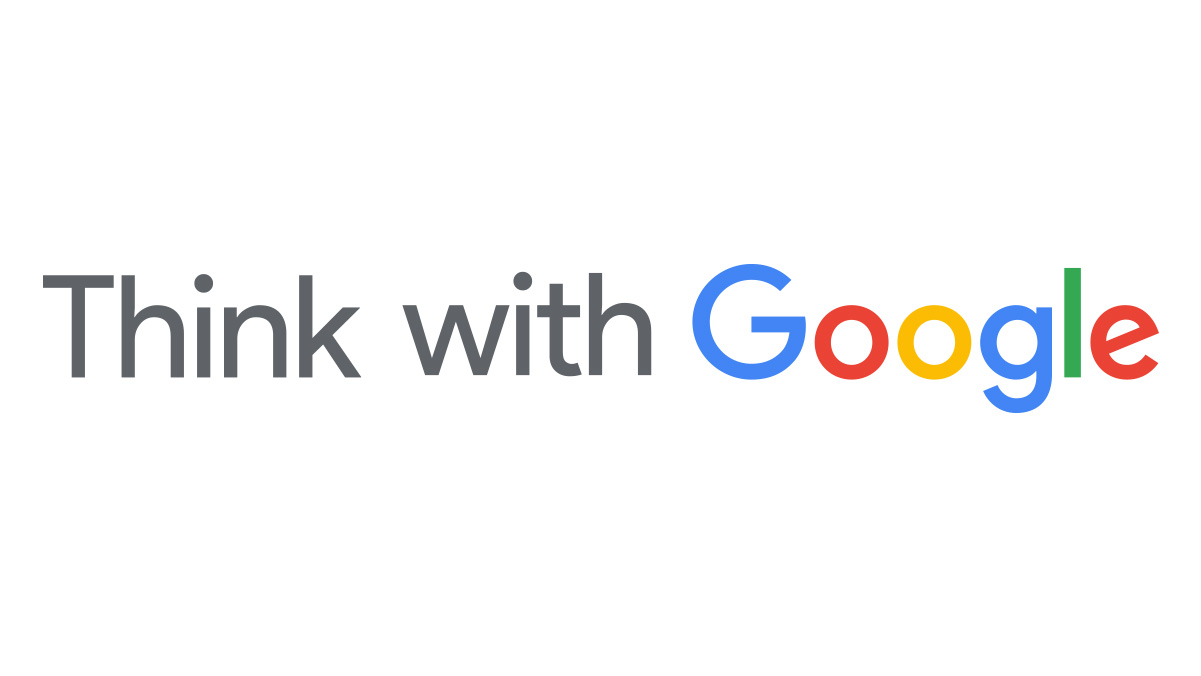How to Schedule Instagram Stories?
While Instagram Stories are great for keeping your audience actively engaged, posting them consistently is a hassle. For […] The post How to Schedule Instagram Stories? appeared first on SocialPilot.
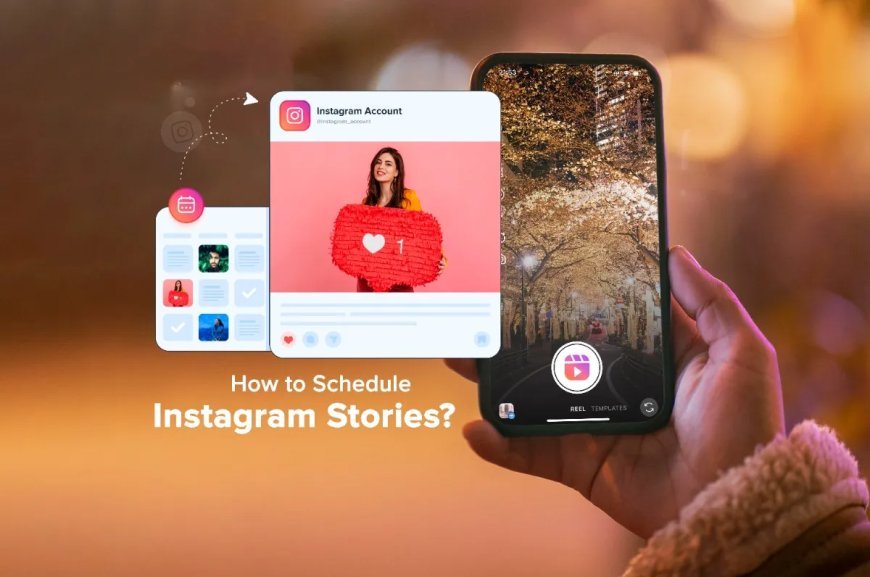
While Instagram Stories are great for keeping your audience actively engaged, posting them consistently is a hassle. For marketers, sharing stories manually is an added burden after having to create and plan them as well.
That’s where Instagram Story schedulers come in as your saviors. While you focus on ideating and creating compelling Stories, a scheduler seamlessly automates the posting process.
You might be unfamiliar with how to schedule Instagram Stories, as it became possible only a few years back. Still, many brands and marketers are unaware of this automation feature, therefore completely missing out.
In this blog, we will discuss all the ways to schedule stories on Instagram with the help of the best scheduling tools in the market. The two most popular ones are:
- Meta Business Suite
- SocialPilot
Now, let’s learn how to schedule a story on Instagram using Meta Business Suite in four easy steps.
How to Schedule Instagram Stories? [2 easy ways]
First things first, we’ll walk you through the process of scheduling Instagram Stories with the platform’s own machinery, Meta Business Suite. This is the only way you can schedule Stories natively without the use of any external tools.
Using Meta Business Suite can be confusing, so pay attention as we take you through the process.
1. Schedule Instagram Stories with Meta Business Suite
If you are familiar with the Meta Business Suite, you will know that it acts as a control panel for Facebook and Instagram accounts. So, if you are using this method to schedule Instagram content, your profile must be connected to it.
Here are four easy steps to schedule a story on Instagram using the Meta.
Step 1: Log Into Meta Business Suite
You can access your Meta Business Suite through your Facebook or Instagram account. Once you are logged in, click on “Create Story.”
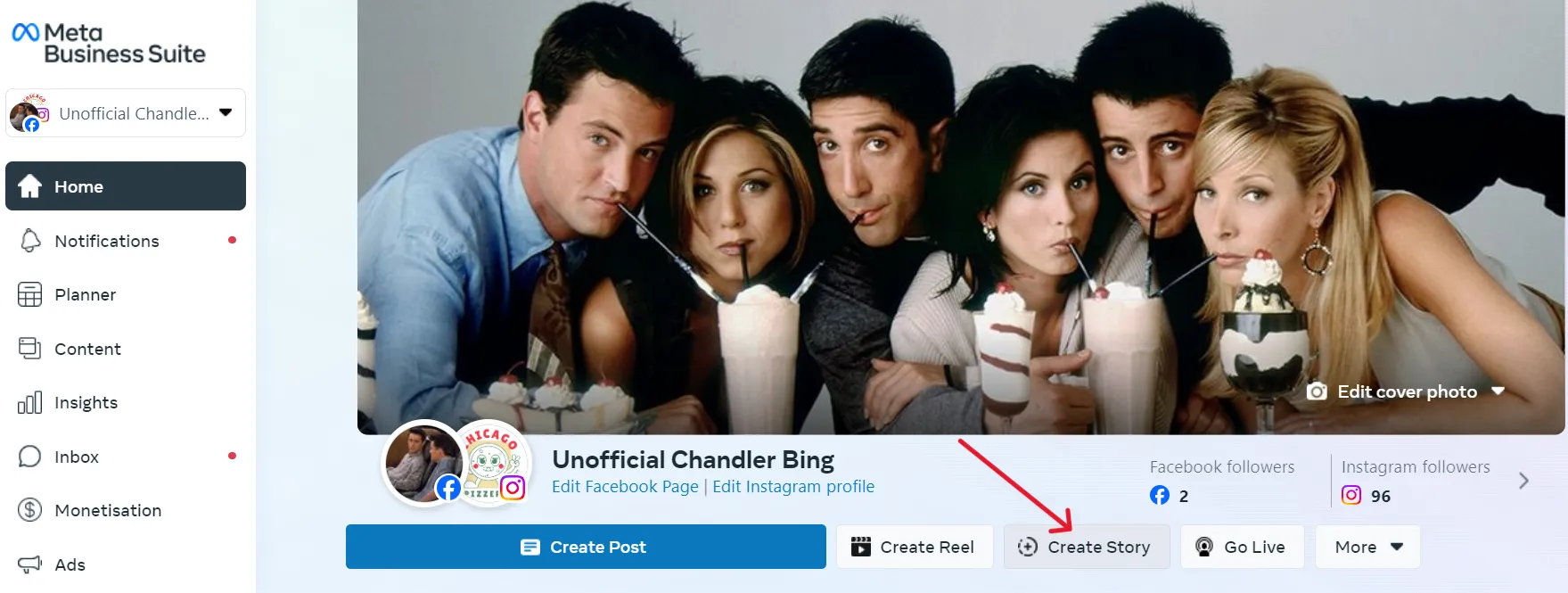
Step 2: Create the Instagram Story
Once you get to the Create Story dashboard, click of the “Share to” dropdown and select the Instagram account you want to post to.
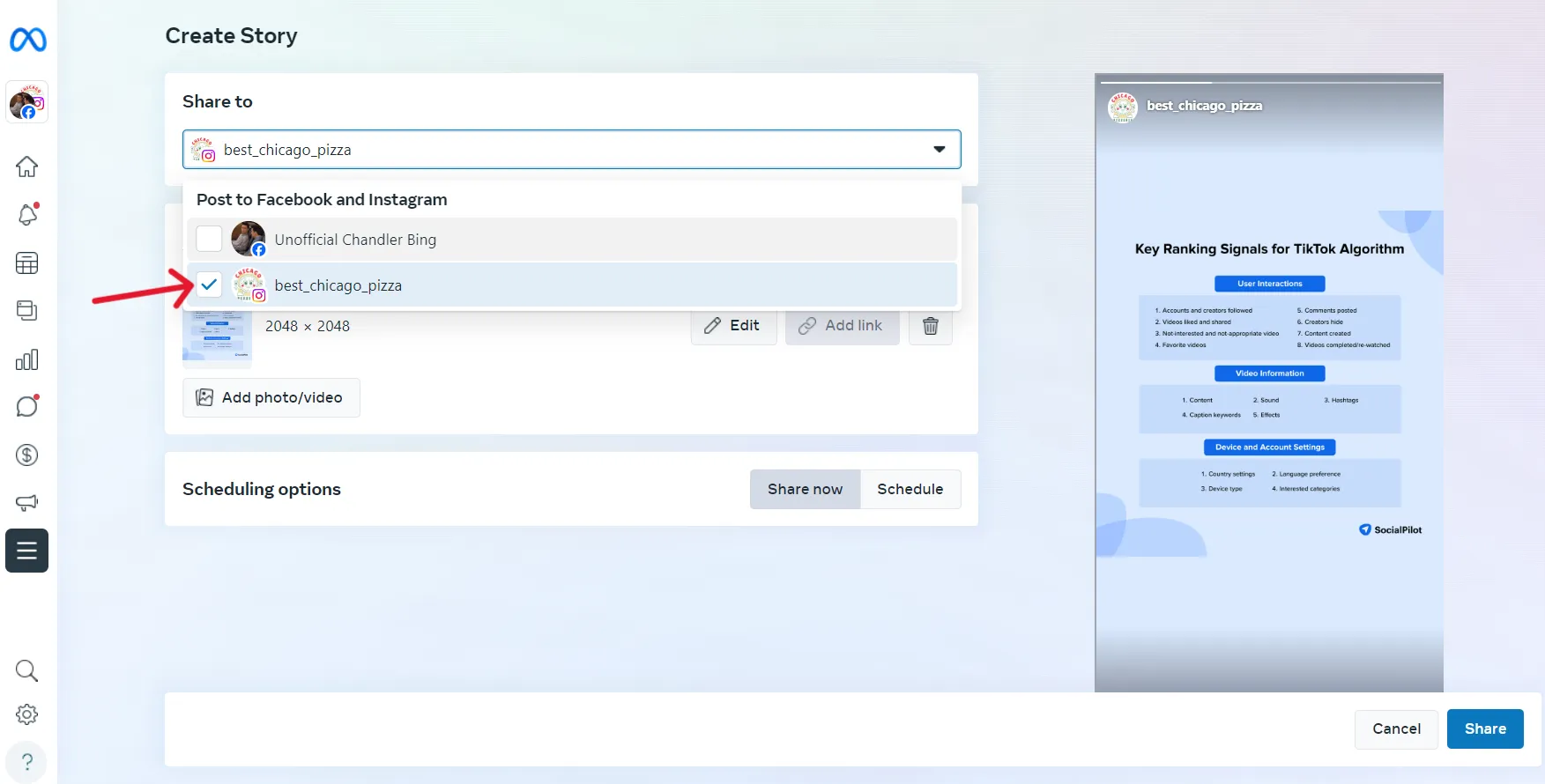
Now click of the “Add photo/video” and upload the media for your Story. You can use a single video or up to 10 images in one go. Once the files are uploaded, you will be able to see a preview of the Story on the right side of the screen.
Step 3: Edit the Story
You can edit your Story content within Meta Business Suite. Just click on the “Edit” button beside the file and select whether you want to add text, crop or add stickers. You can use the Stickers option to add a custom link to your Story.
Once you are done making the changes, just click on apply.

Step 4: Schedule your Story
At the bottom of the window, move the Share Now toggle to Schedule and select the date and time you want to publish the Story. The platform will allow you a window of 20 minutes to 29 days from the current time to schedule.
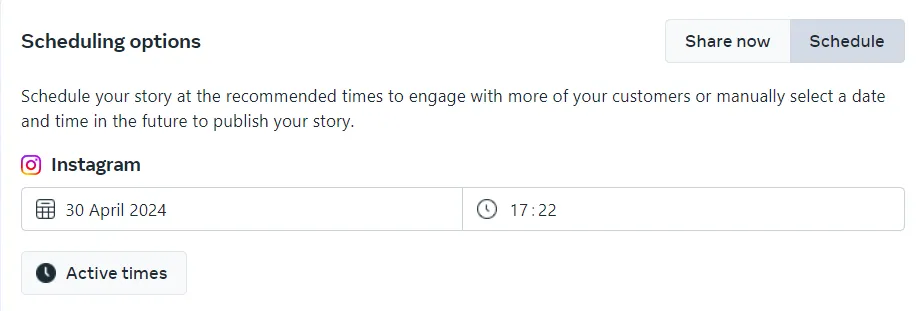
If you click on the Active times button, Meta will come up with three recommended time slots based on the times when your followers were the most active in the last seven days.
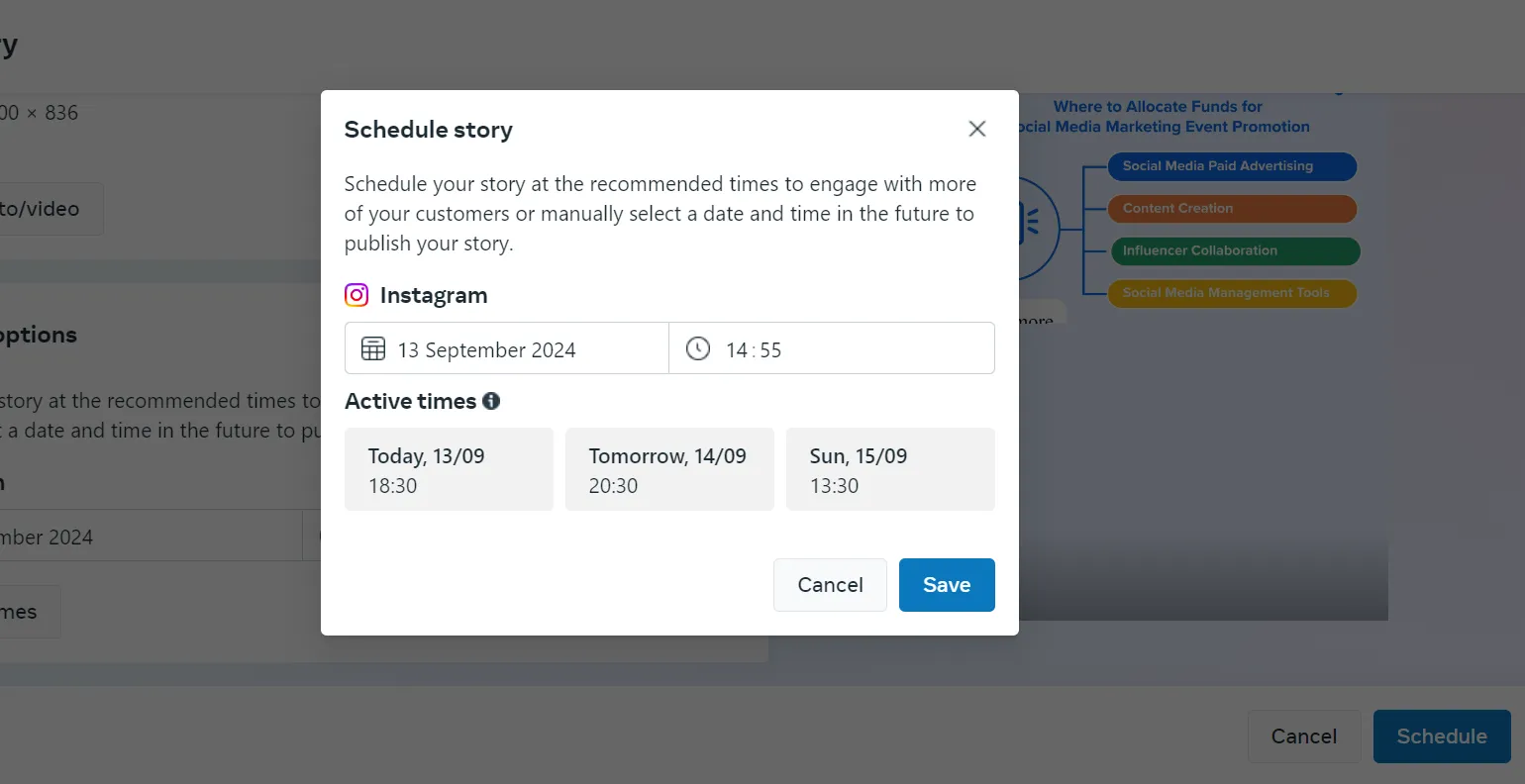
You can go either with the recommended times or select one by yourself. Once done, click on Save. Now click on the Schedule button to complete the process.
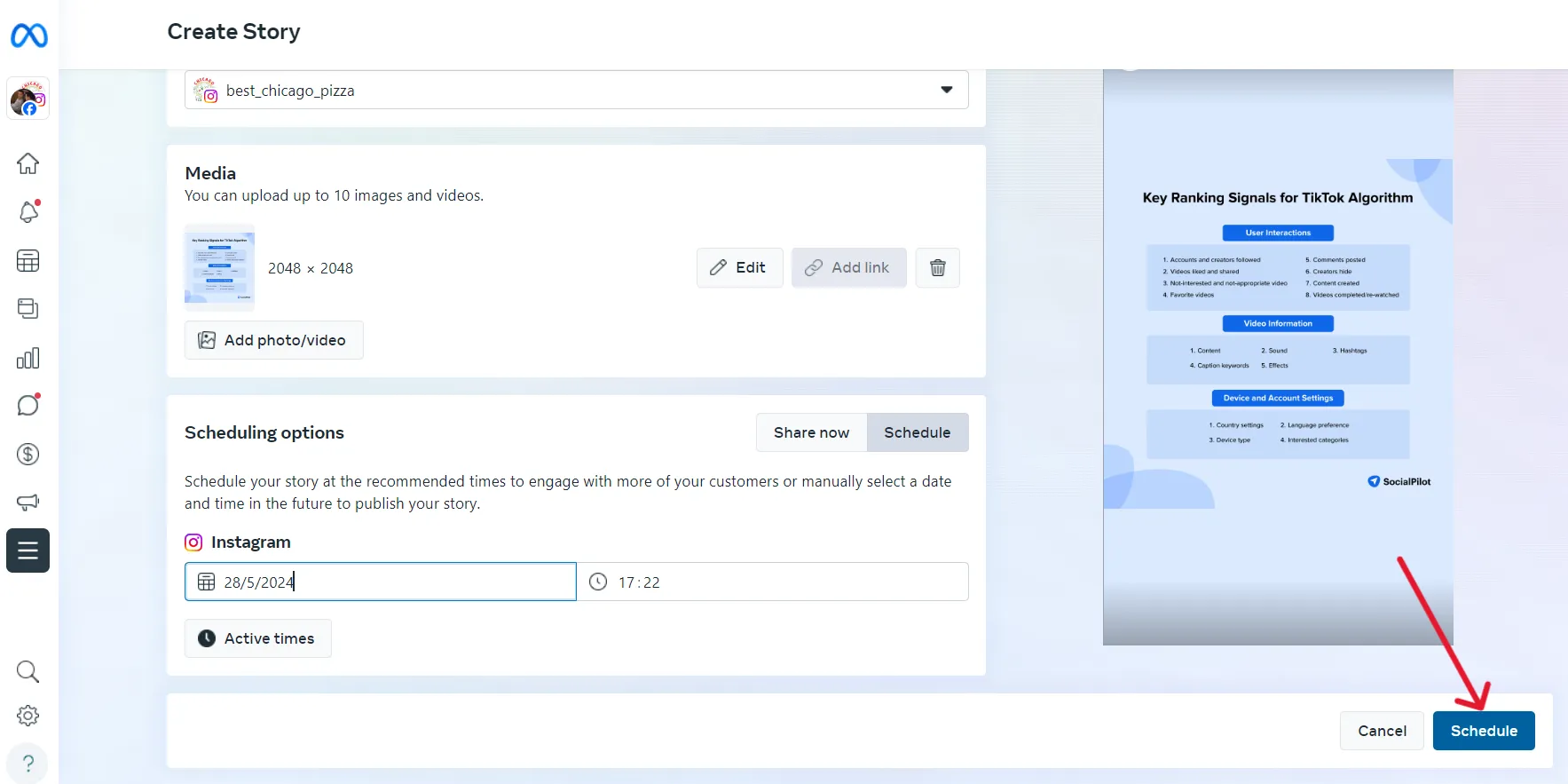
Drawbacks of Scheduling Instagram Stories with Meta Business Suite
If you are a marketer, you must have tried MBS before and might have realized its shortcomings. Though it offers features that help with scheduling, it still falls short in many areas necessary for scheduling Instagram stories.
- It lets you schedule Stories for only 29 in advance.
- It does not let you schedule GIFs for Instagram Stories; only images and videos.
- It allows for very limited editing before scheduling a Story.
- It only allows the scheduling of individual images (one or more) and does not support image layouting or layering.
- It does not allow you to schedule content for tools other than Instagram and Facebook.
This is why you need a third-party schedular that offers these features and more. So, let’s learn how to schedule Instagram Stories with the Best Social Media Scheduling Tool.
Now, let’s move on to the other, more efficient ways of scheduling your Instagram Stories.
2. Schedule Instagram Stories with Scheduler
SocialPilot is a social media scheduling and management tool that lets you publish and schedule stories directly to your Instagram profile. With features such as advanced scheduling, AI Assistant, image editor, unlimited stock image library, etc, SocialPilot makes the scheduling process way more streamlined.
Here’s how you can schedule Instagram Stories with SocialPilot:
Step 1: Log In to SocialPilot Account
Log in to your SocialPilot account and connect your Instagram profile. Click on Accounts > Connect Account > Connect Instagram Account.
For Instagram, SocialPilot supports scheduling for both Business and Personal profiles; you can connect both and start scheduling.
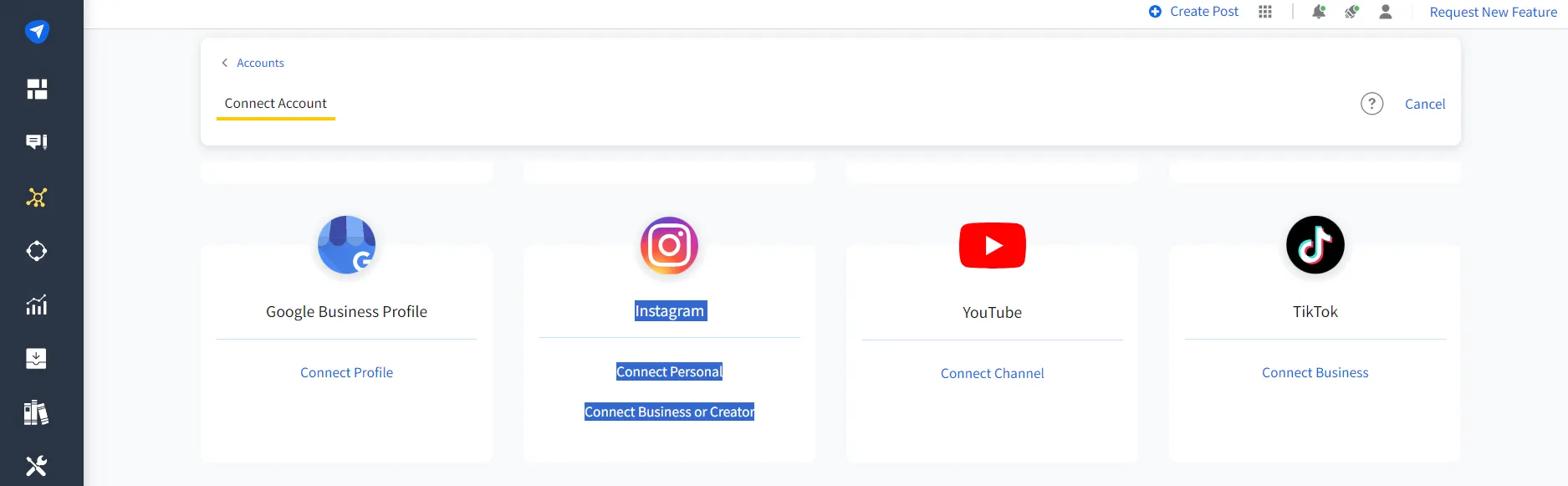
Step 2: Navigate to Post Composer
Over the dashboard, navigate to the left side panel and click on Posts > Create Posts.
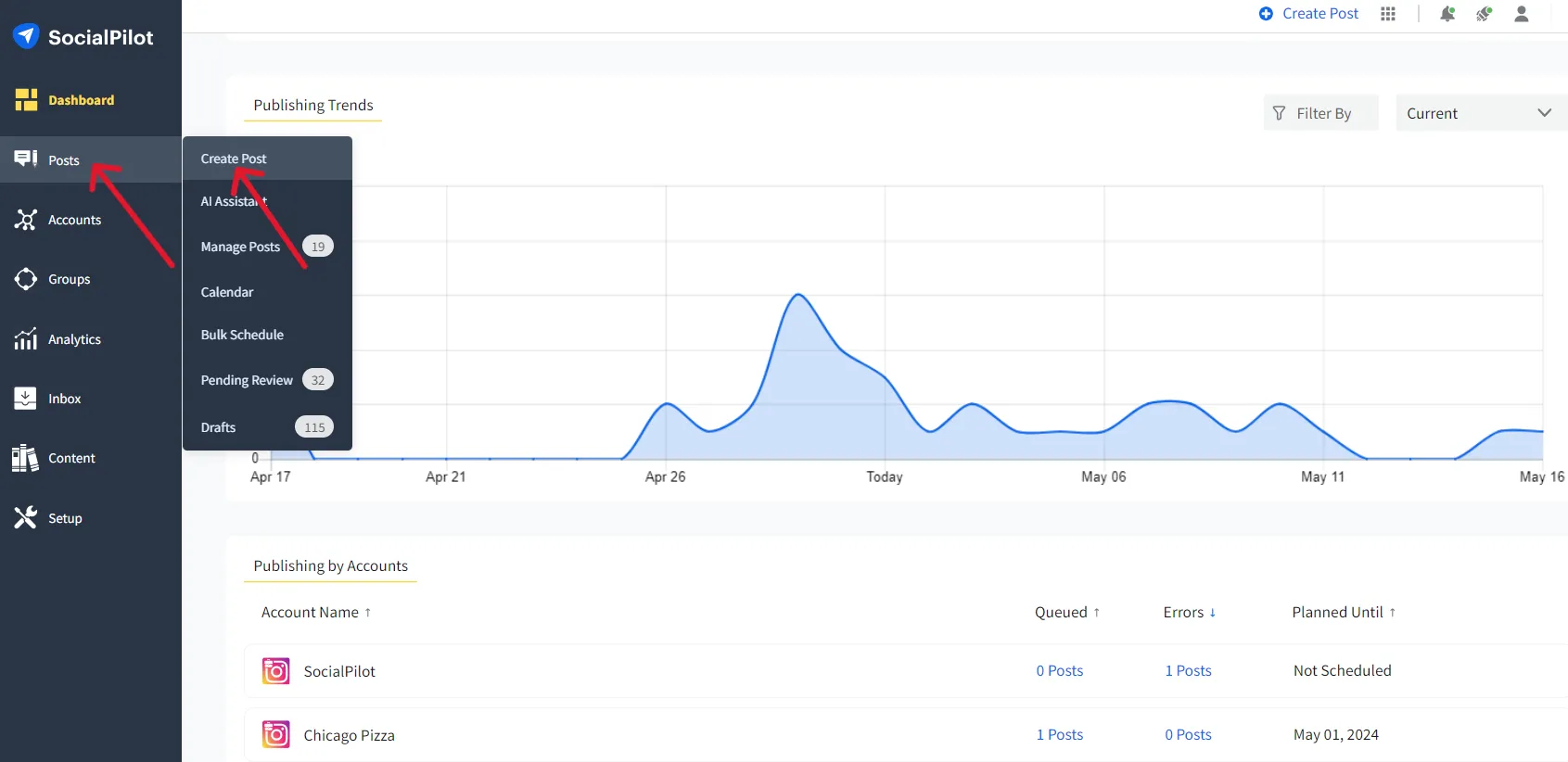
Step 3: Switch to the Instagram Story Tab
Once the “Create Post” window opens, select Instagram as the platform and Story as the content type.
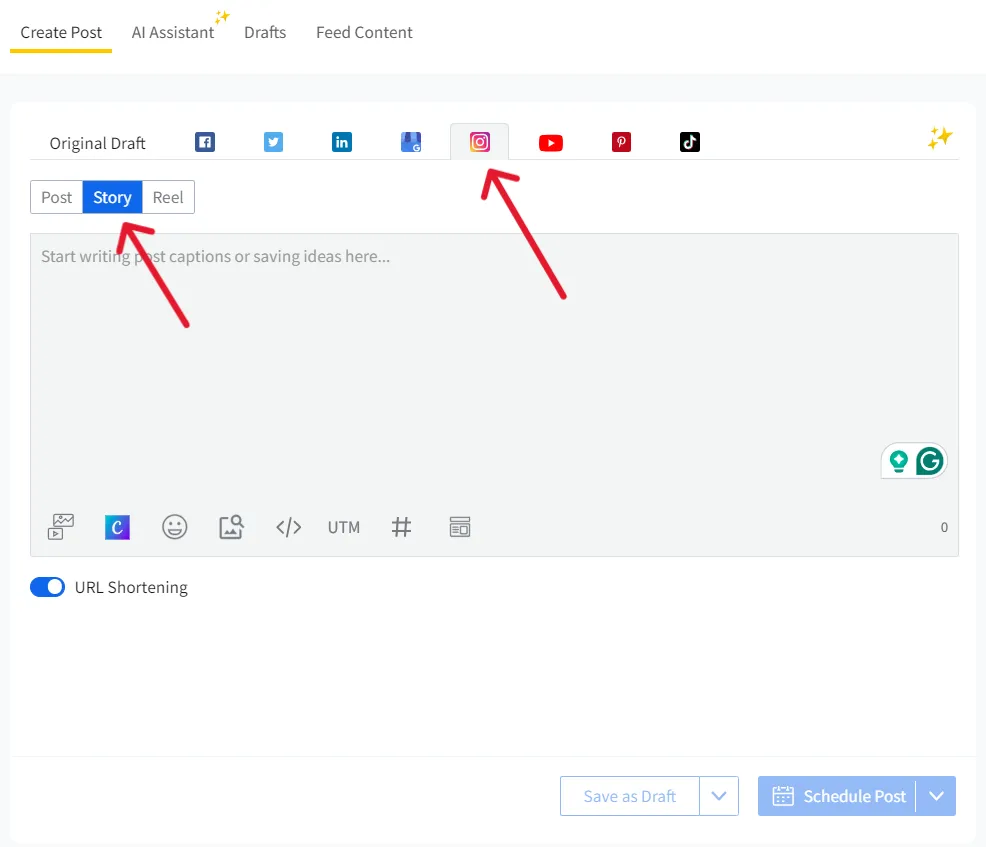
Step 4: Upload Media and Select Account
Now, upload images, or a video from your device or SocialPilot. You can export media from your Canva or upload it using Unsplash. Then select the account you want to schedule the Story from the Accounts list on the right side of the window.
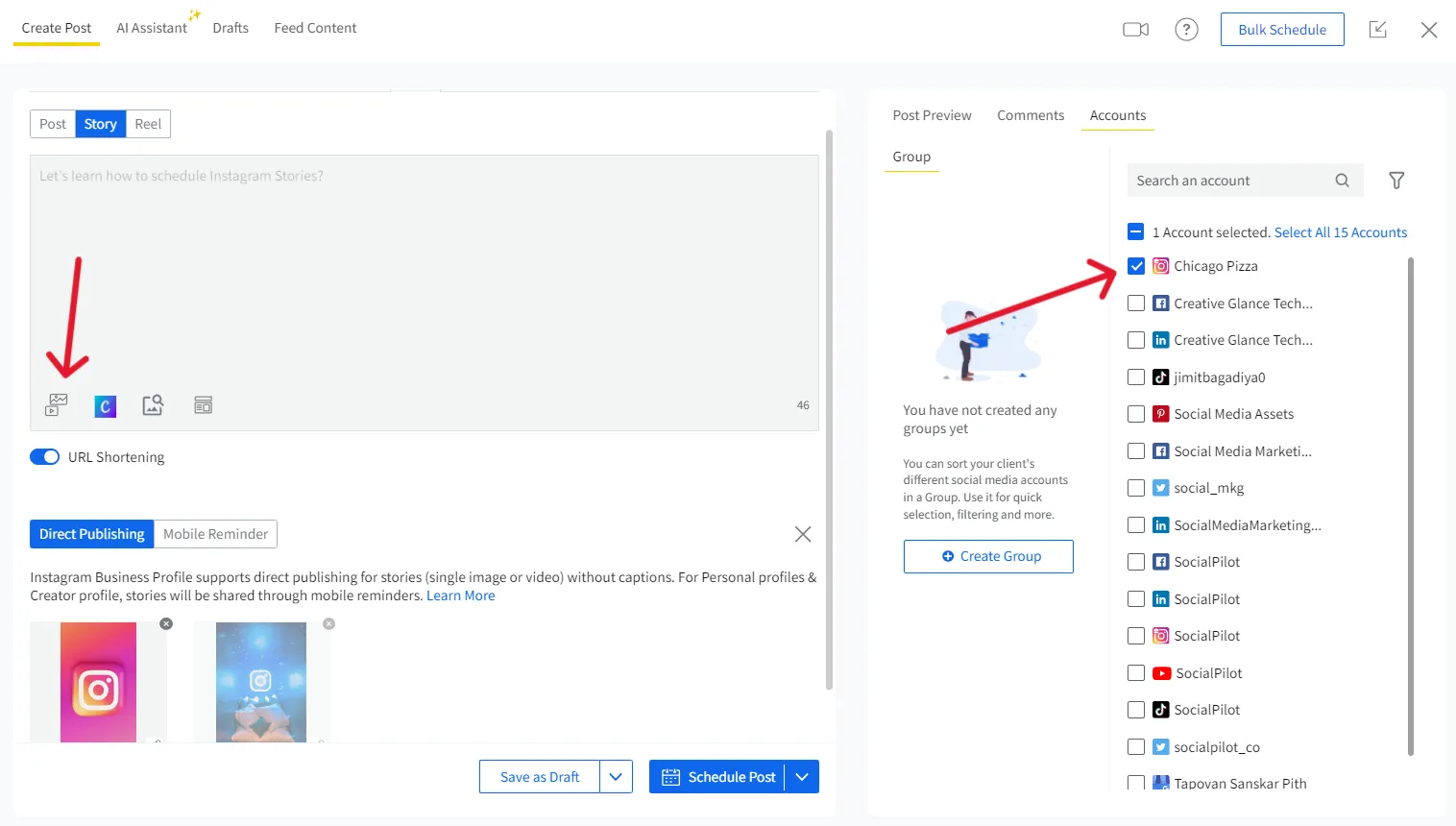
Step 5: Schedule the Story for a Suitable Date and Time
Once you’ve completed everything, you can select your scheduling option and the suitable date and time when you want your story to go live.
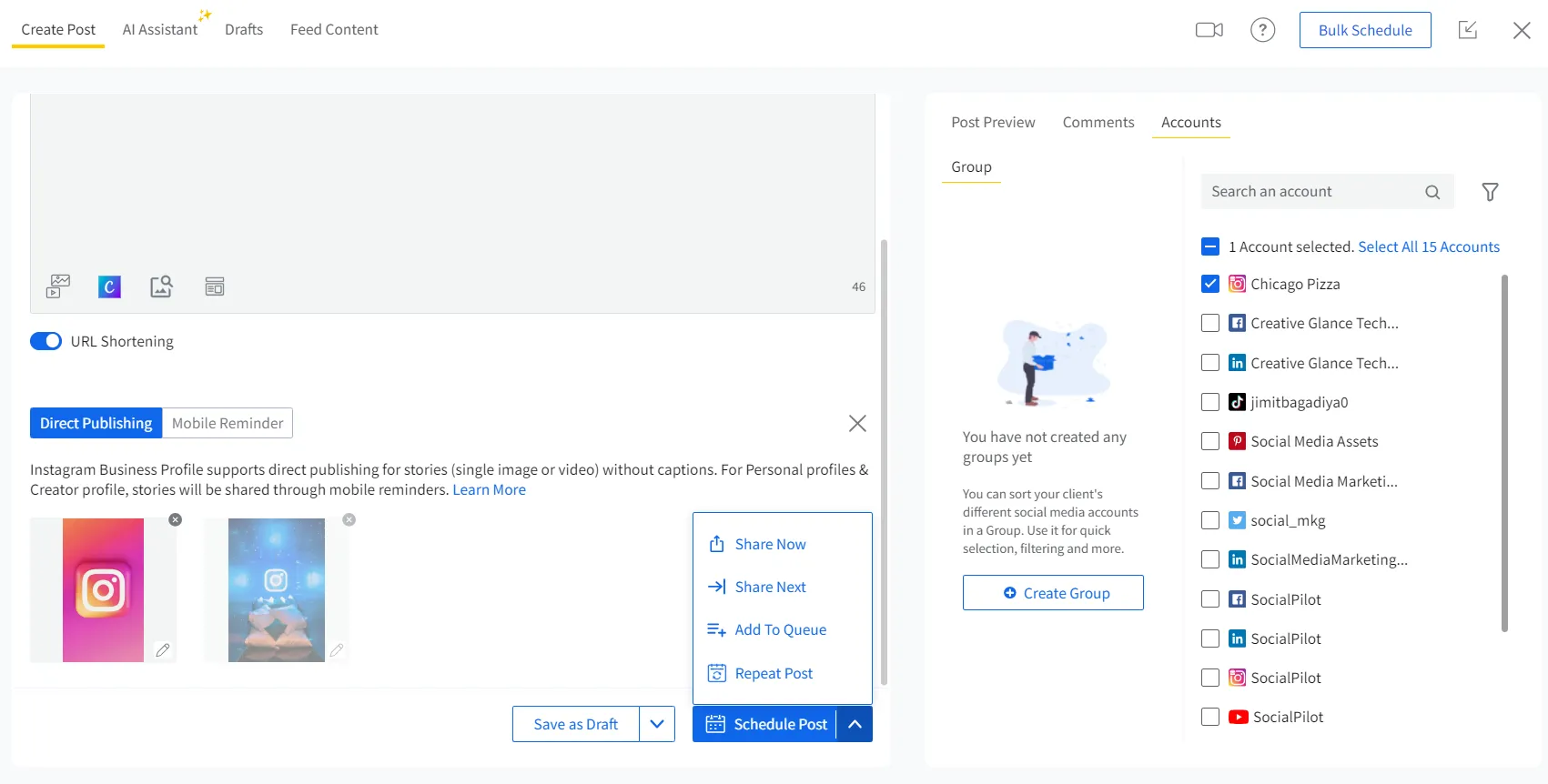
Finally, click on “Schedule”, and your Instagram Story will be successfully scheduled.
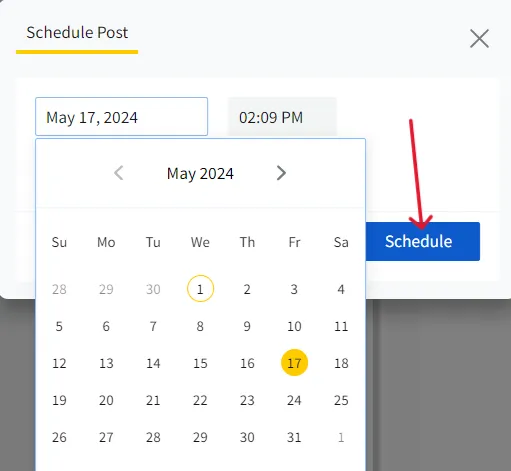
With this five-step procedure, you can easily schedule your Instagram Stories for business accounts any time in the future. However, if you have scheduled the Story for a Personal or Creator account, there is one additional step you have to take for successful scheduling.
Step 6: Approve Mobile Notification
First, you have to install the SocialPilot mobile app for Android or IOS and log in. Make sure you are logged into the Instagram account for which you have scheduled the Story.
When the date and time you have scheduled your Instagram Story come, you’ll receive a mobile notification. Just open the notification and follow the instructions on the screen then you can share it on your Instagram profile.
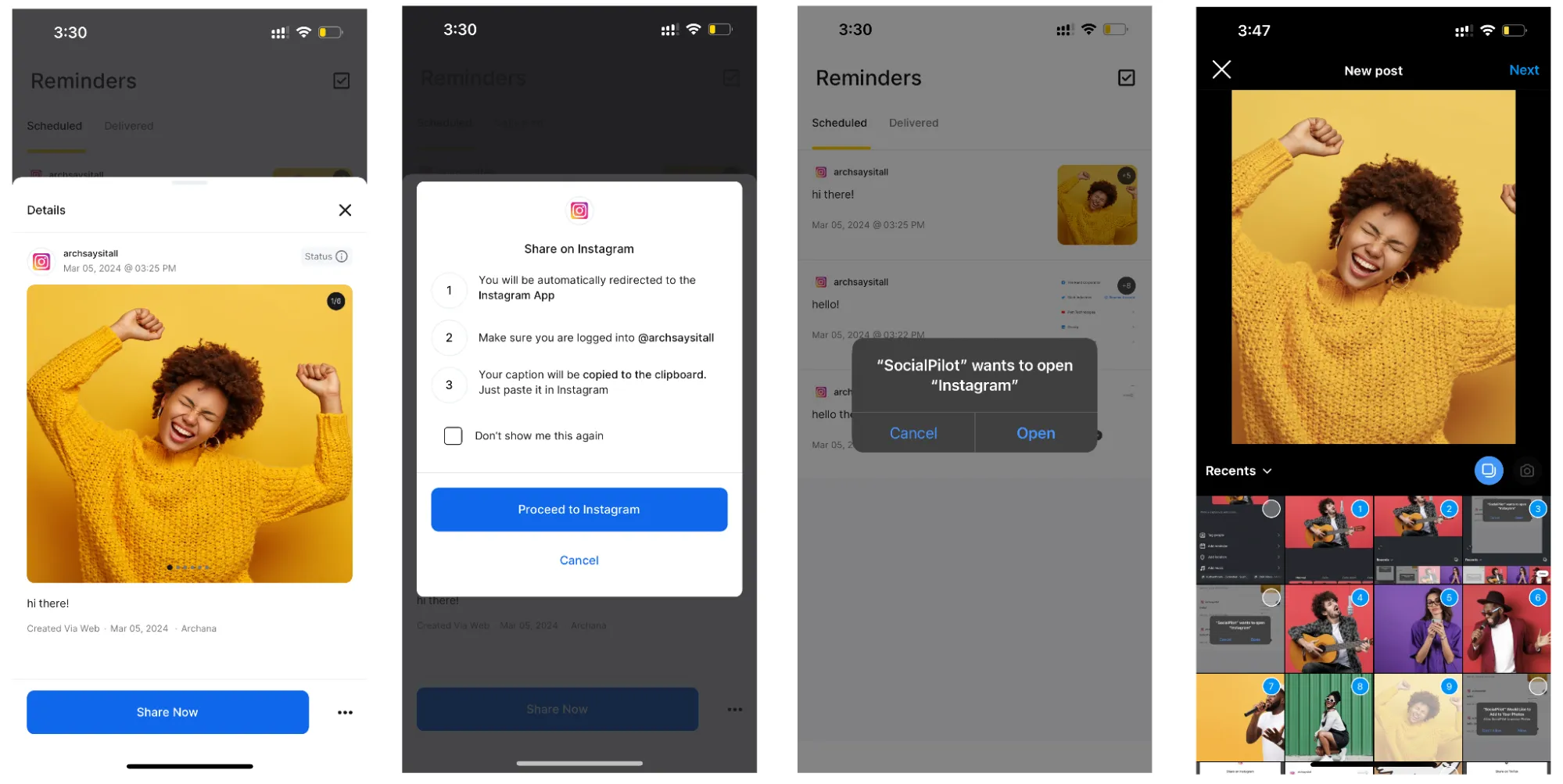
Why Schedule Instagram Stories with SocialPilot?
- It allows you to schedule Stories for all types of Instgram accounts unlike Meta Business Suite.
- It has advanced scheduling features like repeat post, add to queue, etc., which are missing in MBS.
- SocialPilot scheduler supports scheduling on all major social media channels, a plus point that Meta Business Suite does not offer.
- It allows you to schedule a story for any time or date in the future, unlike Meta Business Suite, which allows scheduling only one month in advance.
- SocialPilot also has built-in editing software, allowing you to edit the media, add watermarks, crop images, stickers, and more to your story.
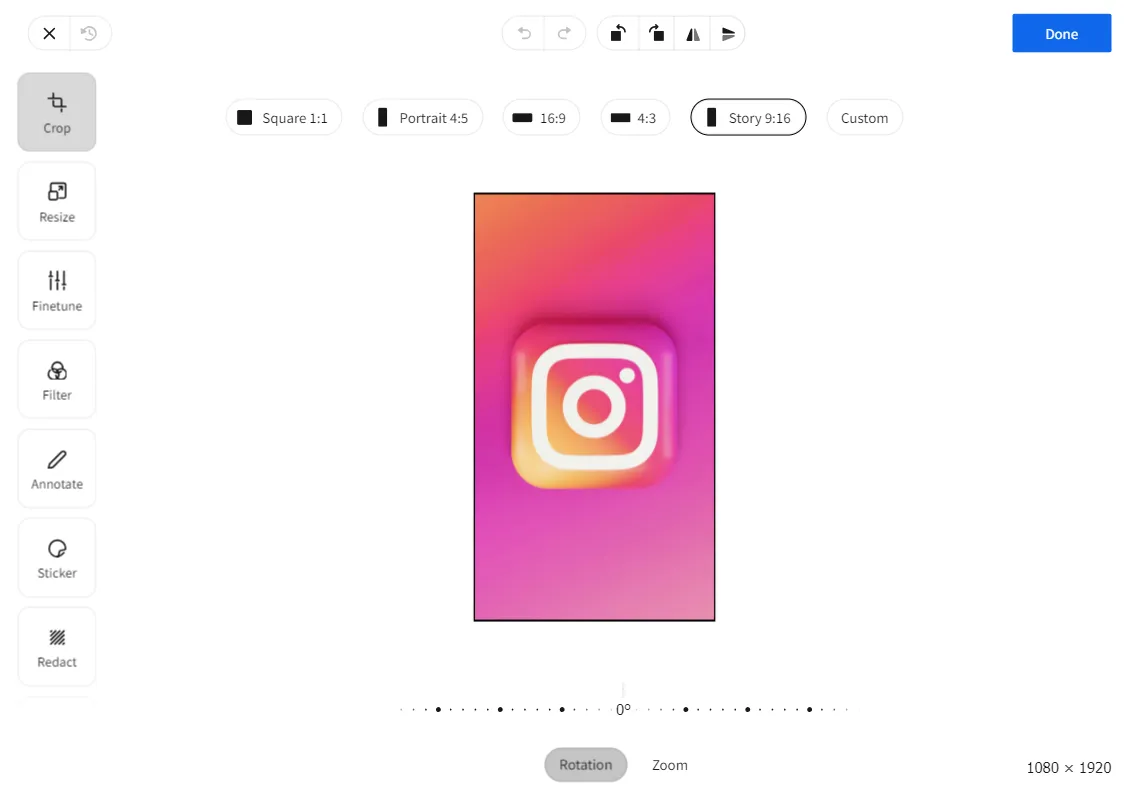
- SocialPilot has approval-on-the-go and team collaboration features. To improve workflow, you can assign different stages of the task to different team members.
- Unlike the complex dashboard of other schedulers, SocialPilot has an easy-to-understand dashboard that streamlines the scheduling process.
Compared to Meta Business Suite or any other tool, SocialPilot stands out as the best Instagram scheduler. The comprehensive capabilities that SocialPilot has can enhance the scheduling experience, making it the best choice for your Instagram Story scheduling.
Now that we have gone through the process of successfully scheduling Instagram Stories, lets see how we can make changes to them, just in case you need it.
How to Find and Edit Scheduled Instagram Stories
A major pro of scheduling in advance is the ability to revisit and make last-minute changes in the content as needed. Instagram app doesn’t allow you to do this but there are a few workarounds to that. So here’s how you can edit Stories after scheduling to fit your preferences.
Let’s talk about doing it natively from Meta.
Edit Scheduled Stories From Meta Business Suite
Just follow these steps to locate your scheduled Story:
1. Open Meta Business Suite, navigate to the left menu panel and select “Content.”
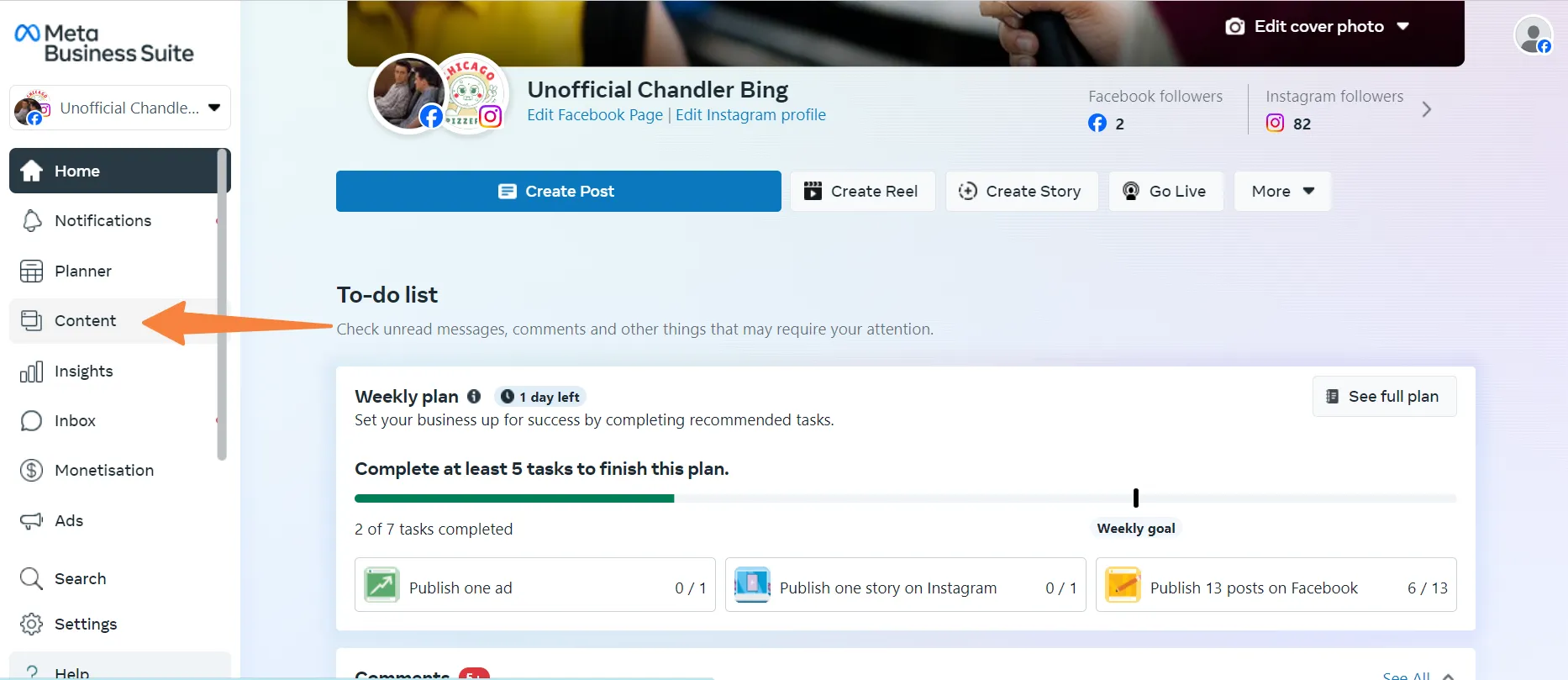
2. Now on the content dashboard, select Stories and go to the Scheduled tab. Here, you will find all your upcoming Instagram Stories.
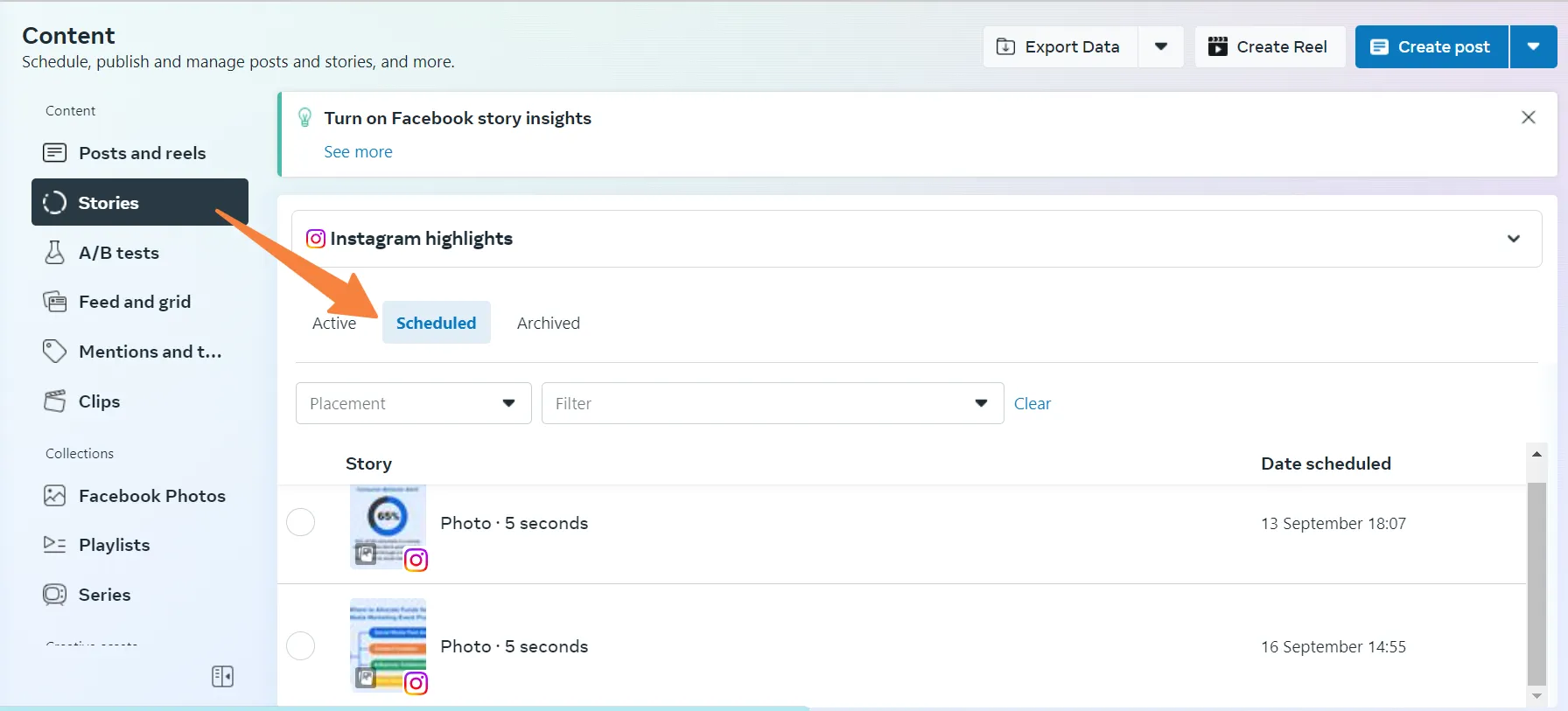
3. Select the Story you want, and click on the three dots above the “Story overview.” Opt for “Edit Story” to make changes in the content.
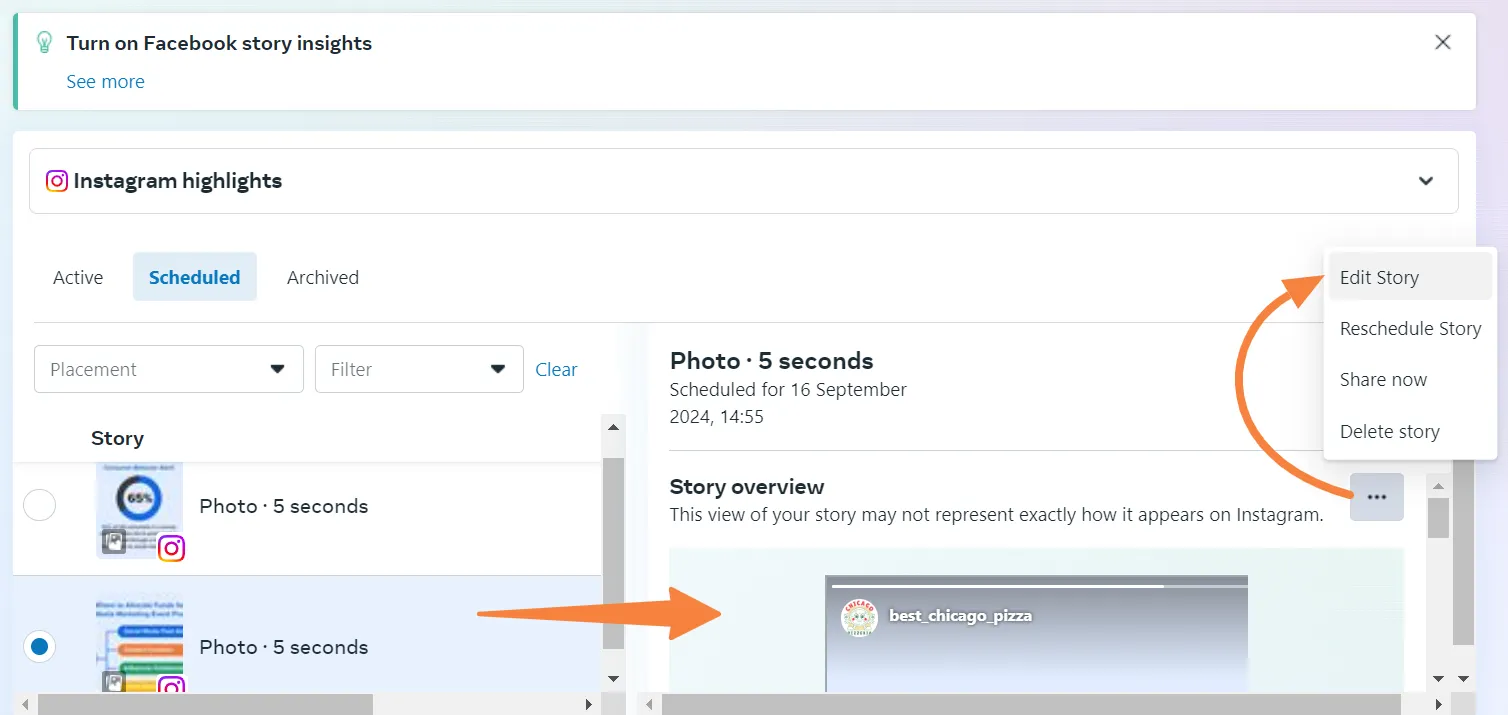
4. Now you can change the media, crop, add text, stickers or a link. When done, apply the changes.
5. To save the changes, click on Save, but if you want to set a different date and time for publishing, select Reschedule. For the latter, set the new schedule and click on Reschedule.
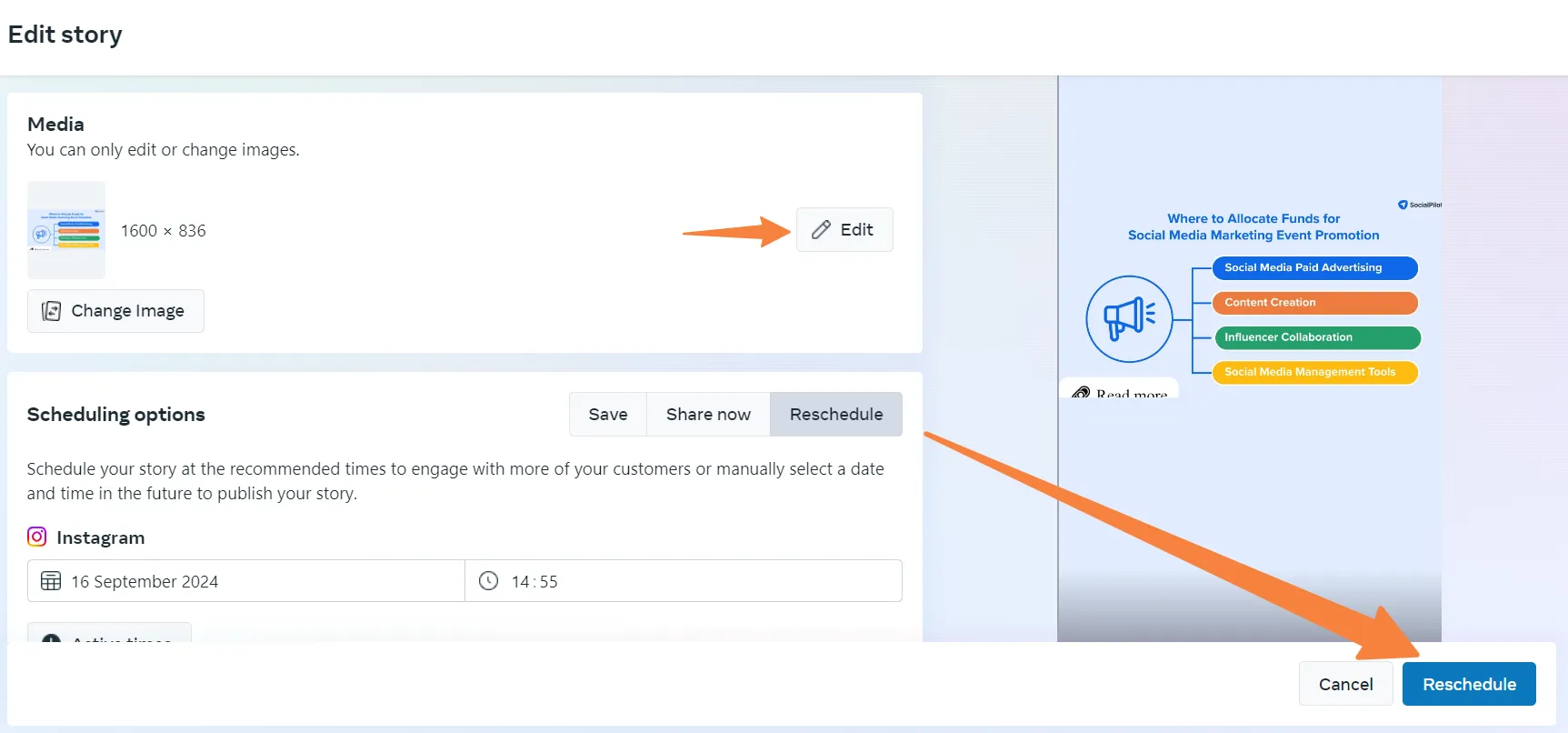
Now, let’s explore the same in SocialPilot.
Find and Edit Scheduled Instagram Stories with SocialPilot
Now, if you have used SocialPilot for your Instagram Story scheduling on multiple accounts, you can see how it makes the whole process more streamlined without having to jump to other apps. You can even schedule Stories for personal accounts, which Meta just cant do natively.
But is it possible to revisit Stories scheduled from this Instagram scheduling tool?
Of course, it is!
To find and edit Stories from SocialPilot, just follow these simple steps steps:
1. Log into SocialPilot and go to Manage Posts from the menu panel.
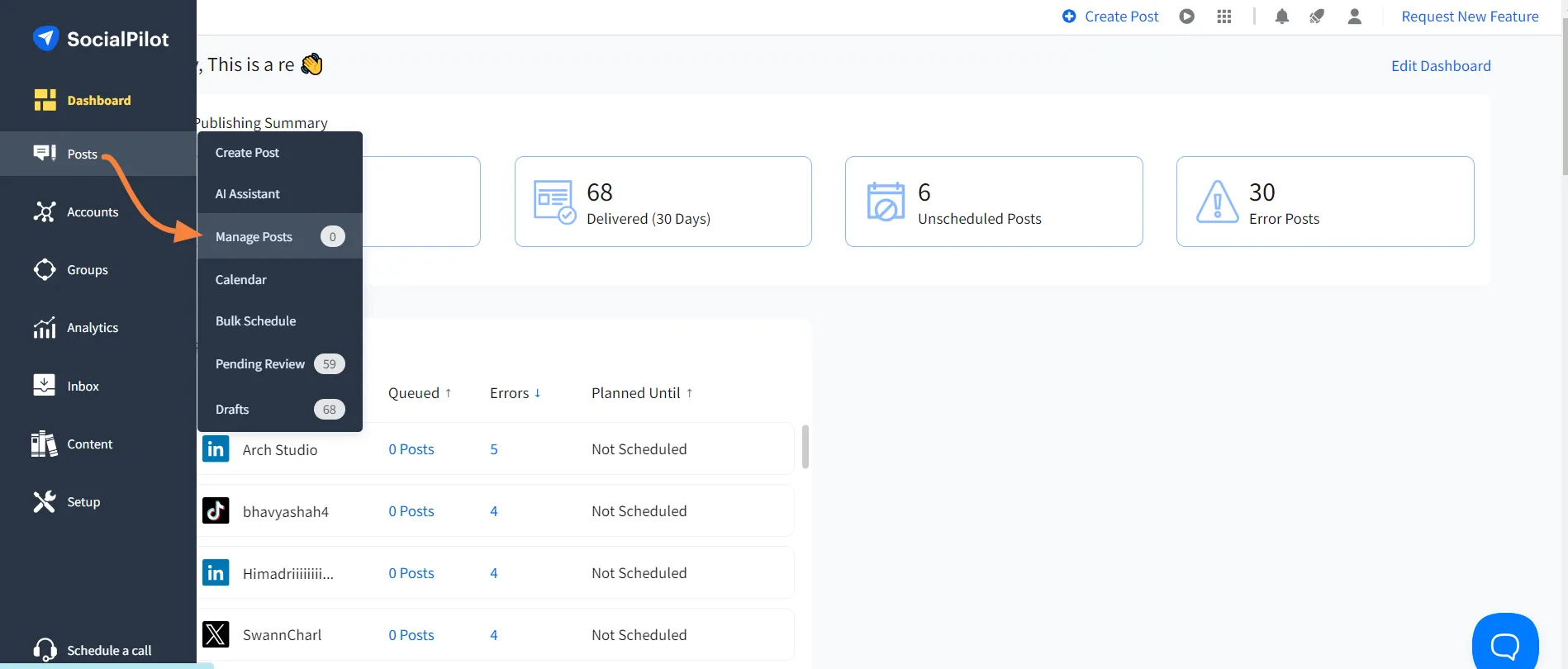
2. Navigate to the appropriate list based on the status of your post, whether it’s in the Queued Posts list or the Pending Review list if it hasn’t been approved yet.
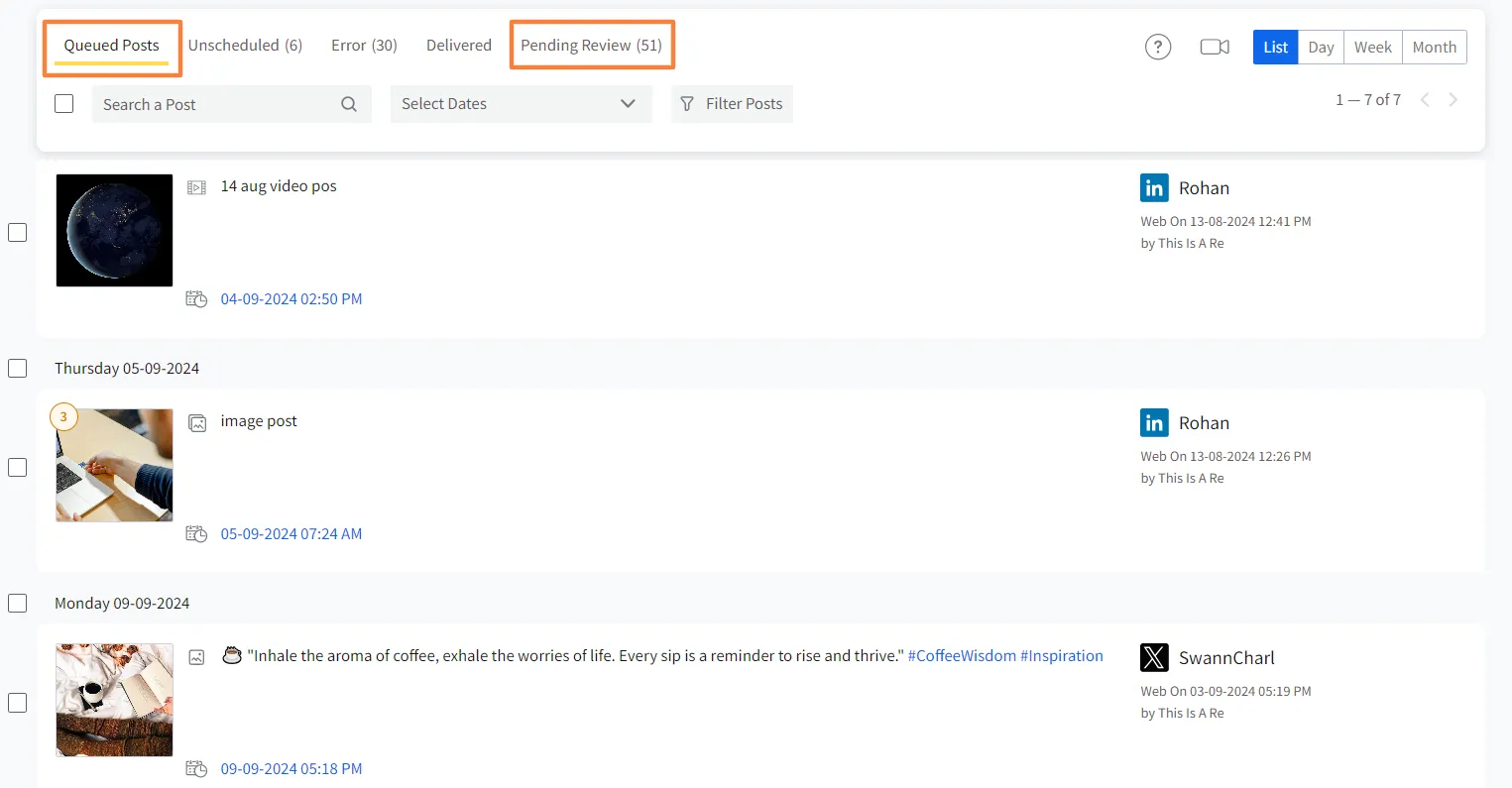
3. Go to Filter Posts, select Platform, and opt for “Instagram” Personal and Business and click on Apply. This will show you all the scheduled Instagram posts.
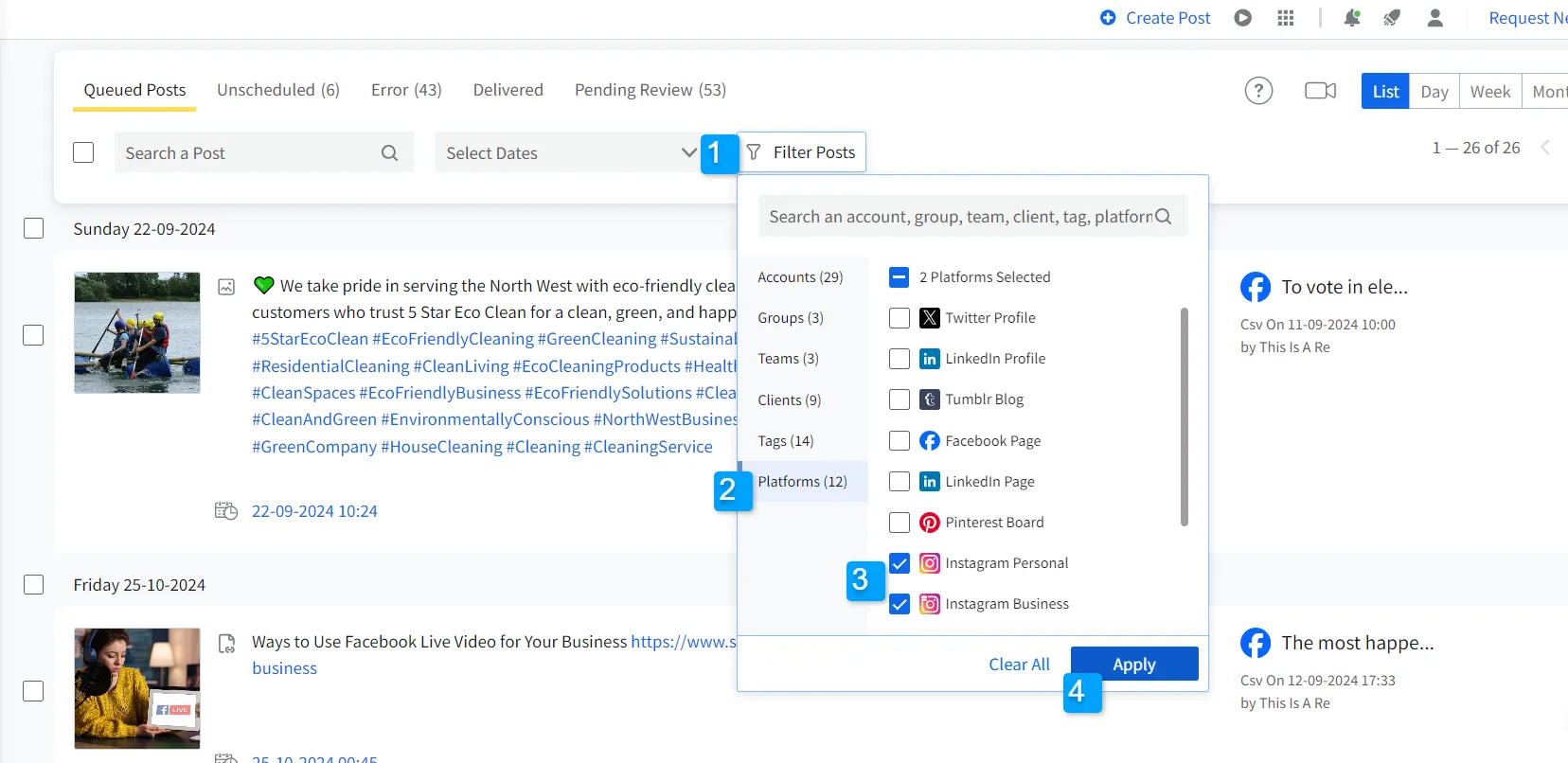
4. Pick the Story from the list you want to make changes in and click on the Edit icon.
5. Make changes in the content or the scheduled date, and click on update.
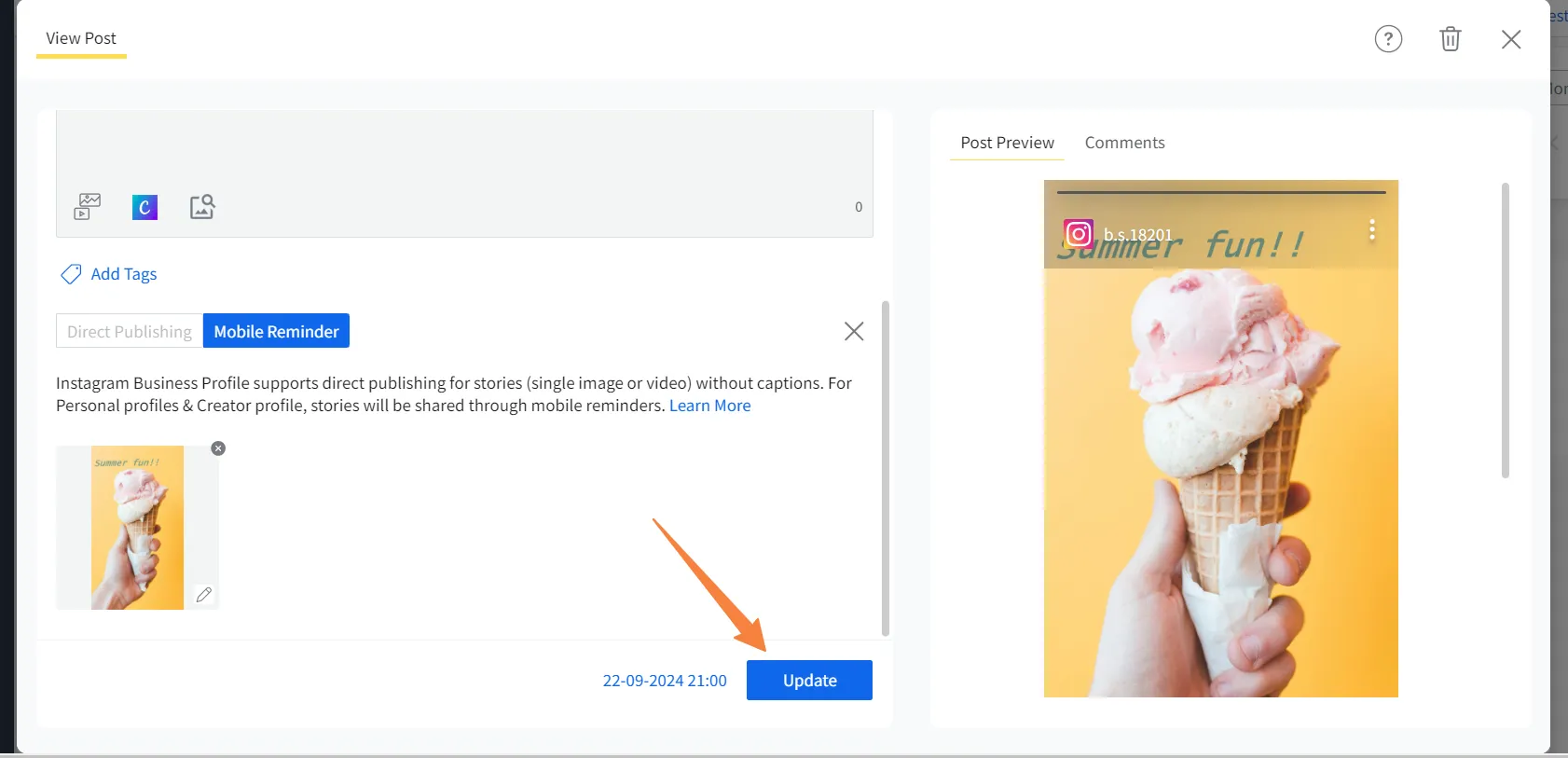
We’ve gone through all the ways we can find and make changes to your scheduled Instagram Stories. However, you might change your mind and not publish the scheduled Story.
There is an easy way to do this.
How to Delete Scheduled Instagram Story
Scheduled posts let users incorporate changes in plan from the users. You can even cancel the publishing entirely by deleting it from the plan.
Let’s see how.
Delete Scheduled Stories from Meta Business Suite
If you want to delete a pre-planned Instagram Story from Meta Business Suite, just follow these steps:
1. Log into Meta Business Suite and go to the Content menu.
2. Now go the Stories on the left menu, then find the Scheduled tab on the current dashboard and click on it to locate all scheduled Stories.
3. Select the Story you want to delete, and click on the three dots above the “Story overview.” Opt for “Delete Story.”
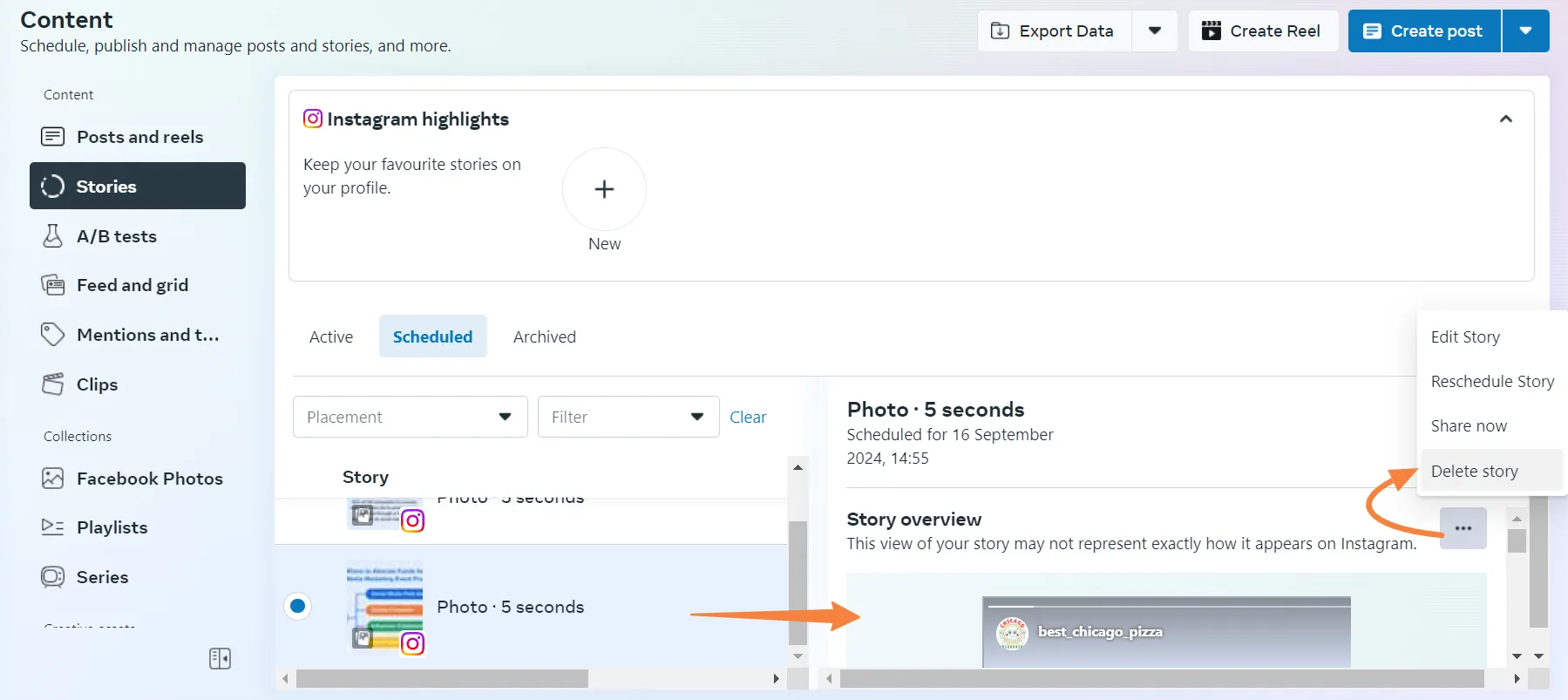
Now let’s see if we can do the same with SocialPilot’s Instagram scheduler.
Deleting Scheduled Stories from scheduling tool
1. Go to Manage Posts under the Posts menu from the navigation bar.
2. Select the tab of either Queued Posts or Pending Review on the status of the post.
3. Now, click on the Filter Posts button, select the Instagram options and Apply the filters. This will enable you to see only the content scheduled for Instagram.
4. Now locate the Story you want to stop from being published, click on the three dots, and select the delete icon, confirming your action.
5. Now, if you want to delete more than one scheduled content, you can do it in one go. Just select these posts by checking the boxes on their left and click the delete button on top of the list. This will lead to a bulk delete action.
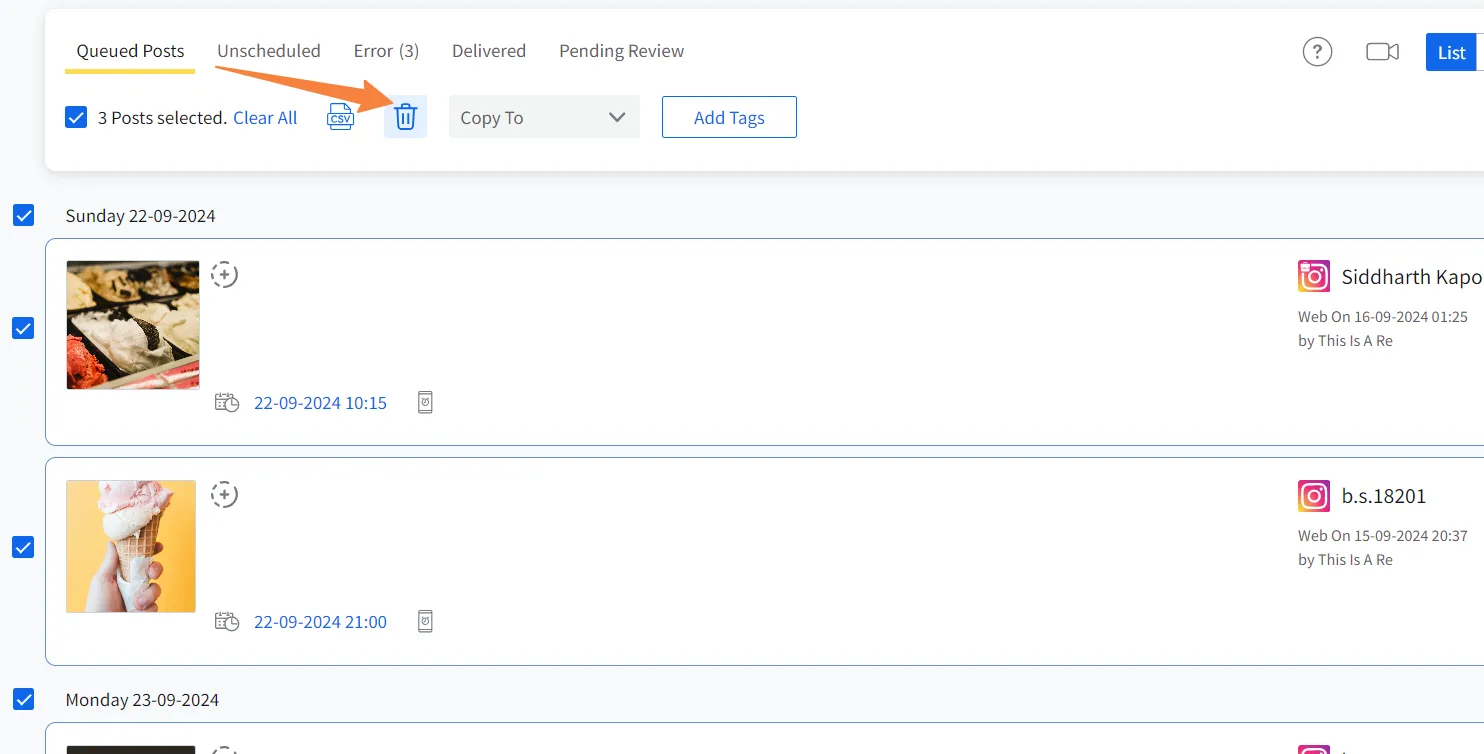
Why Can’t I Schedule Instagram Stories?
There are many constraints surrounding the scheduling Instagram Stories, perhaps more than scheduling images, carousels and Reels. Moreover, Instagram being connected to other Meta platforms makes the whole process even more complicated.
Here are a few possible reasons why you are unable to schedule your Instagram Stories:
- If you have a private Instagram account.
- Your Instagram account is not synced to your Meta Business Suite.
- Unlike Reels which can be scheduled from the Instagram app itself, Stories need to be scheduled externally.
- The process of scheduling Stories from a Business account and a Creator account is different.
- You can’t schedule a Story more than 29 days in advance from Meta Business Suite.
Despite all these scenarios, its possible to schedule Instagram Stories with minimal hassle. All you need for that is to have a business account and to connect the same account to a capable scheduling tool like SocialPilot. This tool will help you overcome the limitations posed by Meta and let you create and schedule all types of Instagram content regardless of the type of account you possess.
Why Schedule Instagram Stories?
For busy marketers already juggling multiple tasks, scheduling Instagram Stories can save time and help maintain a consistent online presence.
This is because Instagram Stories appear at the top of the Instagram feed and can attract followers, and staying consistent with stories can generate higher engagement and awareness.
To Save Time with Automated Posting
Imagine you are a social media marketer with hundreds of things on your plate every day. In such situations, automating Instagram stories can save you precious time. The whole purpose of automation tools for Instagram is to allow you the time to plan so your stories are well thought out and researched, giving you more time for other productive parts of the job.
To Maintain a Consistent Brand Voice
The rushed and unplanned nature of manual posting can disrupt your content aesthetics and your overall brand voice. On the other hand, scheduling is a strategic choice that helps you reinforce the brand identity, making it easier for your brand to be recognized.
Whether it’s your tone, style, or messaging, when you schedule your stories, you maintain a cohesive vibe of your feed that your audience loves.
To Get Flexibility in Posting
Sometimes, you have an unexpected meeting or might have to travel, and it’s impossible to access your phone, let alone craft a visually aesthetic Instagram story. During such times, scheduling Instagram Stories relieves you from manual sharing at unreasonable hours or when you are busy. You can schedule a story at the most convenient time without the need to be online all the time.
To Remove Last-Minute Errors
If you are a marketer, you must have posted something at the wrong time at least once. Don’t worry; it happens to the best of us. But when you learn how to schedule Instagram Stories, you ensure that nothing goes out without a double-check and that there is no room for last-minute errors. This is how smart marketers minimize the risk of embarrassing mistakes.
These benefits make all the difference when you schedule your Instagram stories. They get you more engagement, views, and presence on Instagram. They also keep your audience interested in your content and connect with you more through stories.
6 Things to Know Before You Schedule Instagram Stories
Scheduling Instagram Stories isn’t a huge task when you know the best practices. Here are some of the best ones you must follow to schedule Instagram Stories effectively.
Follow Strategic Timing
Even though Instagram Stories are visible for 24 hours, they should be shared when your audience is most active. Depending on the industry, your active hours can vary; it could be at dawn or in the middle of the night.
A heatmap can help you determine the best time to post on Instagram for your brand to increase your engagement rate.
Once you know your optimal timings, you can schedule your story using SocialPilot Instagram Scheduler to share it on the exact timings.
Maintain Content Calendar
Creating a content calendar will always keep you organized. It is a smart way to plan your stories and ensure they go live at the right time.
When you get into the habit of scheduling Instagram Stories, having a calendar will keep you informed about future schedules. It ensures that your posting schedule is consistent and executed seamlessly. You can stay organized by creating a Content Calendar with SocialPilot.
Want to streamline your Instagram Stories Scheduling?
SocialPilot’s Intuitive Content Calendar can help you visualize all your scheduled stories across weeks or months in one convenient interface. This allows you to stay organized and effortlessly plan ahead of time. You can also use Notes to pen down all the campaign ideas before executing any content or assets.
What's Your Reaction?