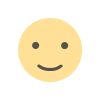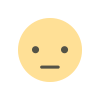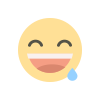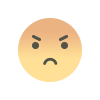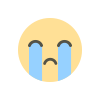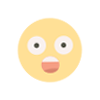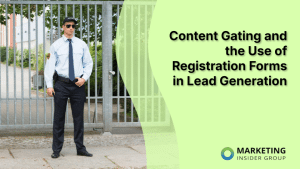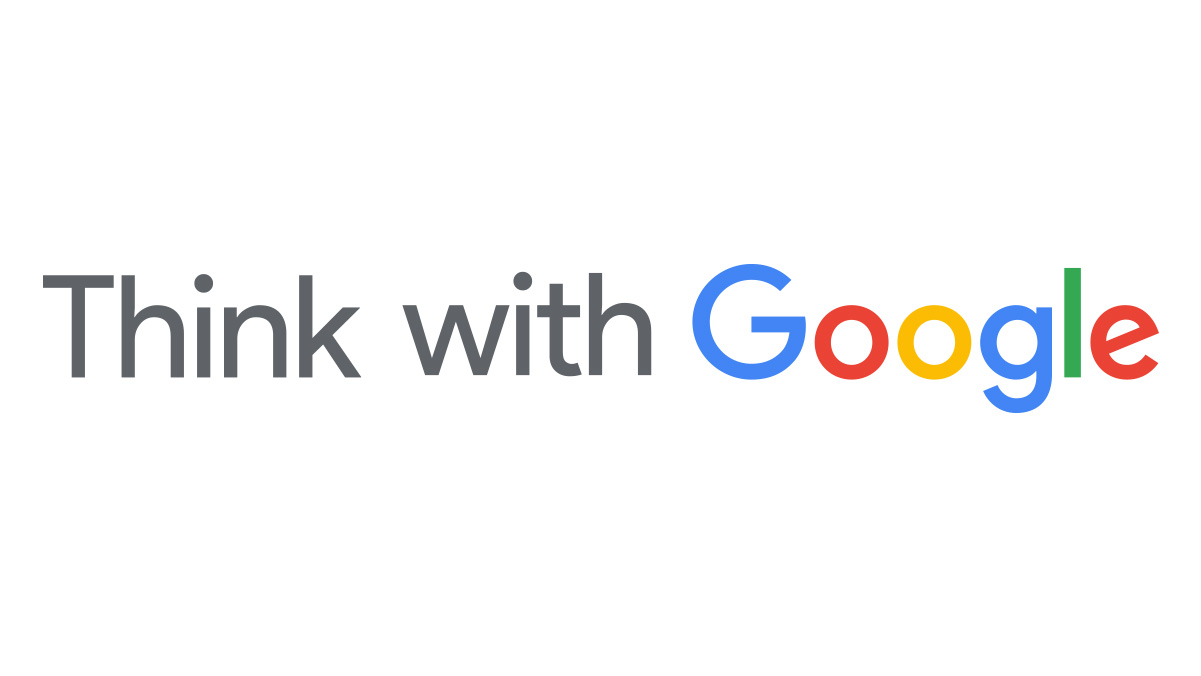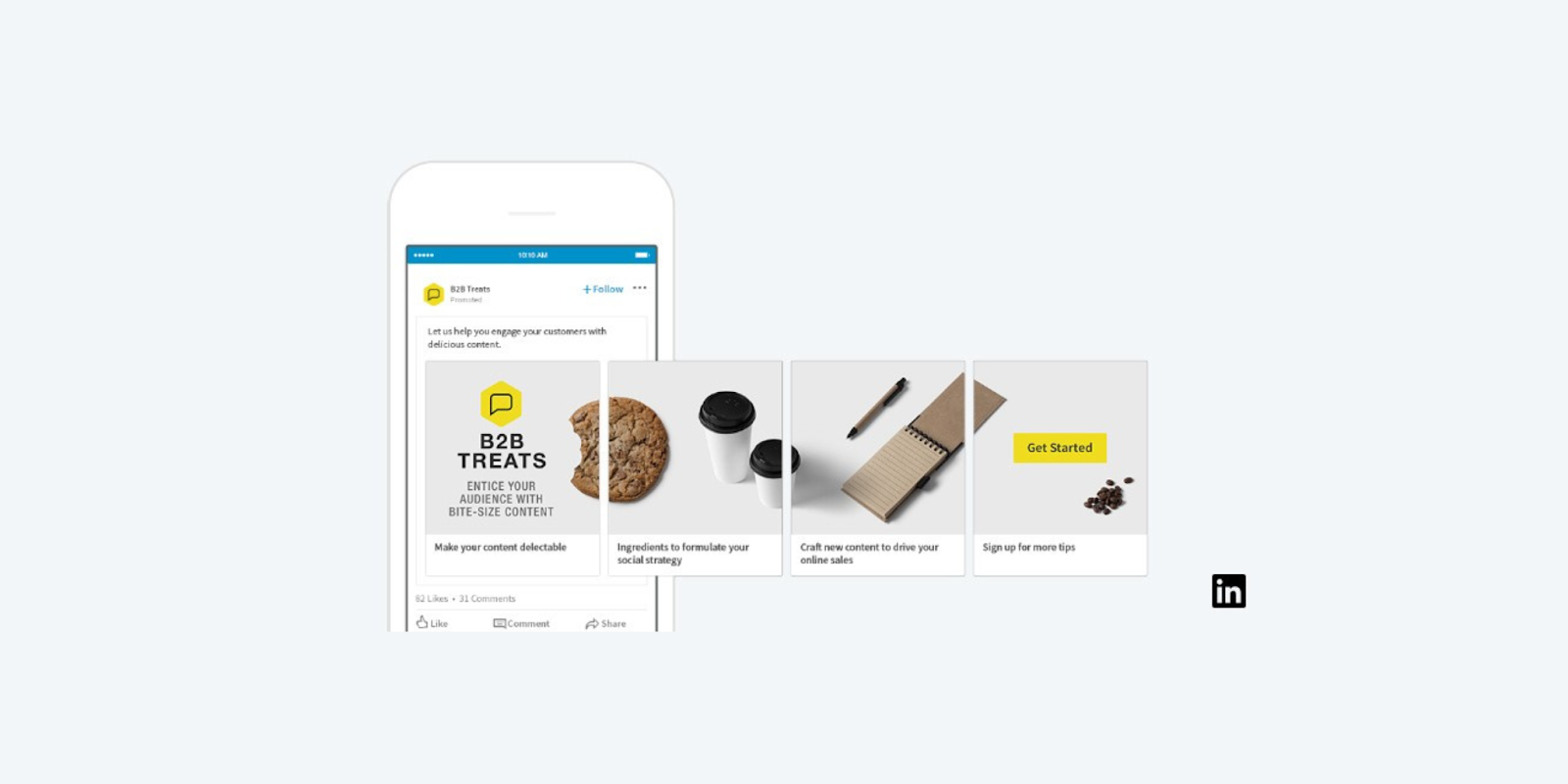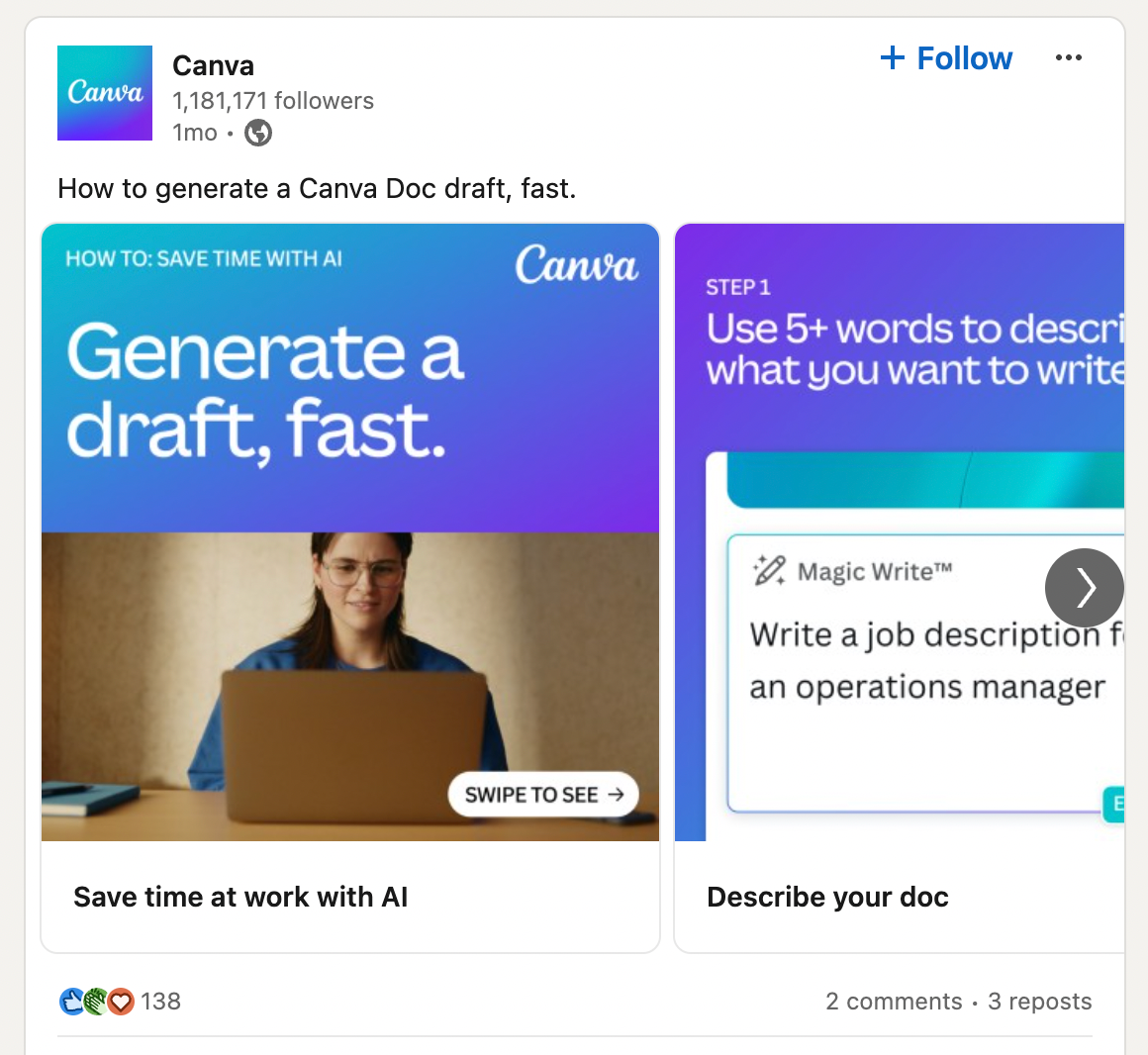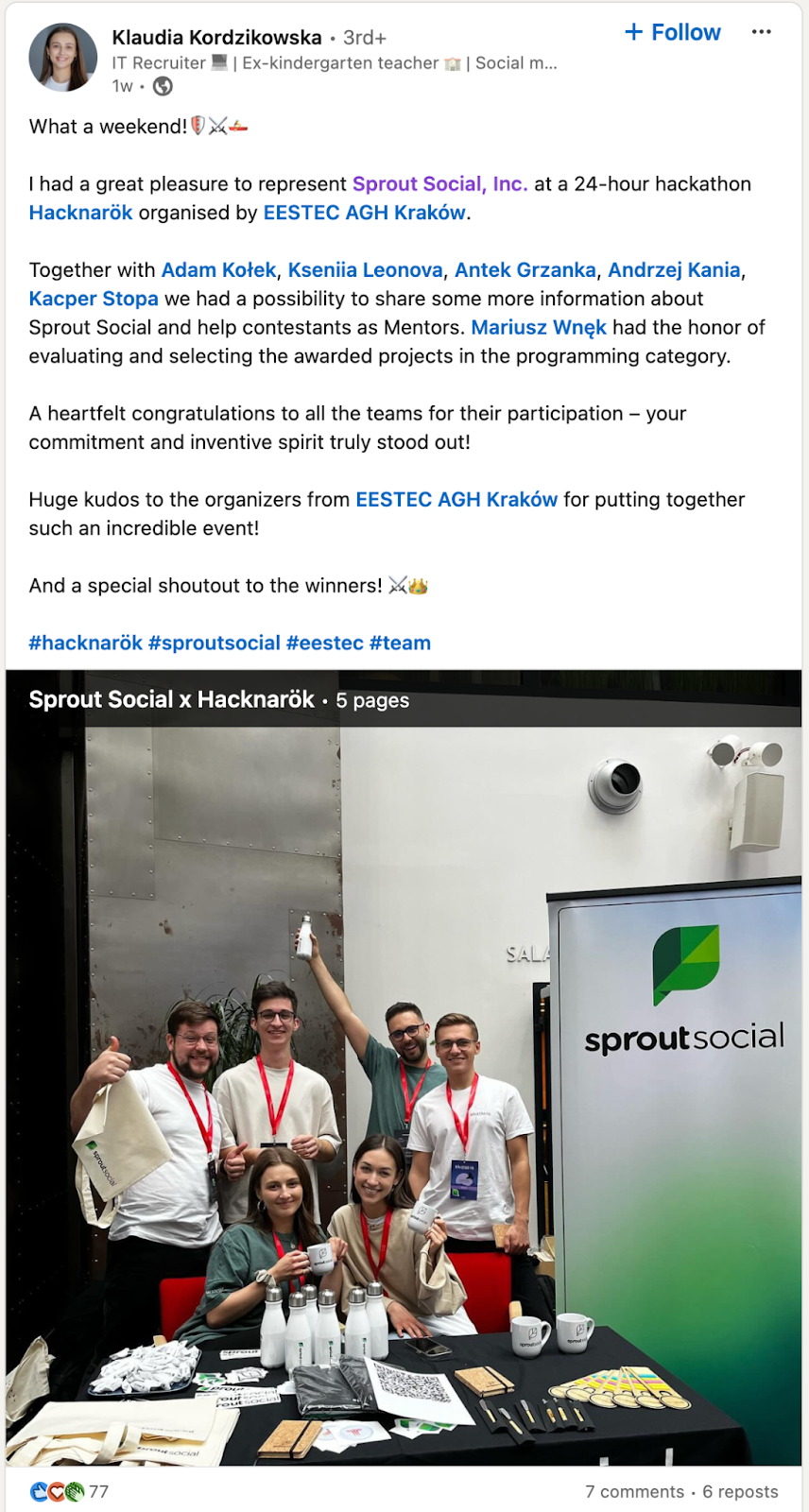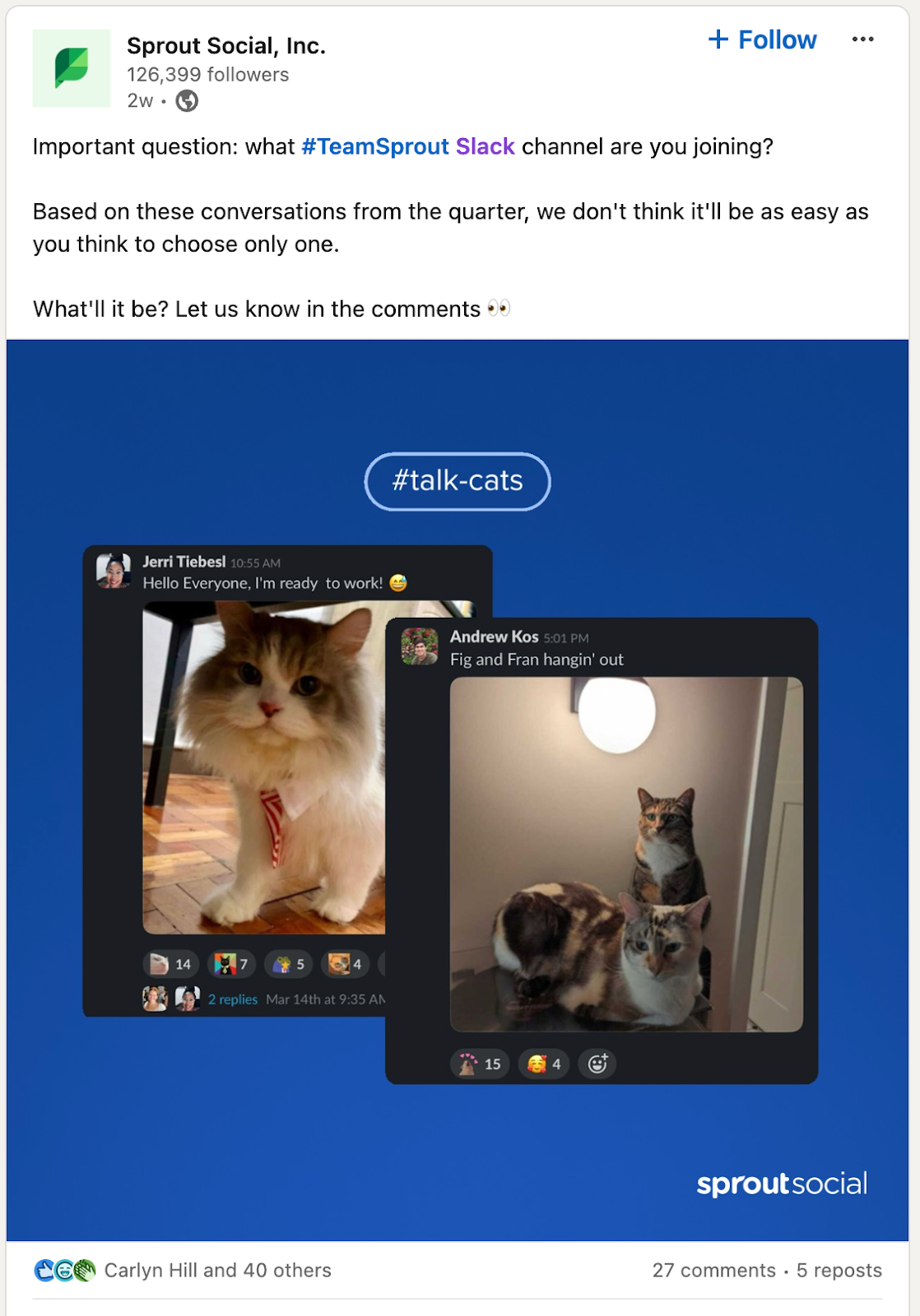LinkedIn carousel posts and ads: A complete guide
LinkedIn carousels are a clever marketing solution to keep users engaged with posts. However, since LinkedIn’s decision to sunset organic carousel posts, is there Read more... The post LinkedIn carousel posts and ads: A complete guide appeared first on Sprout Social.

LinkedIn carousels are a clever marketing solution to keep users engaged with posts. However, since LinkedIn’s decision to sunset organic carousel posts, is there still a way to use carousels in your LinkedIn marketing strategy?
The answer is yes, thanks to LinkedIn carousel ads.
We’ll uncover what carousel posts (ads) are, how to use them and the benefits of using these ads in your broader marketing strategy.
A LinkedIn carousel is a slideshow-style post that allows readers to “swipe” across slides and read content.
LinkedIn users will notice two types of carousels on their feeds: organic or paid.
Organic carousels are generated from document uploads and can have up to 300 slides along with supporting text in the post. LinkedIn carousel ads are more targeted posts, with campaign objectives and budgets to maximize engagement.
LinkedIn previously supported organic carousels with multiple media formats like images and video, but this feature has been sunset as of December 2023.
LinkedIn carousel posts are a way to share PDF documents in a slideshow format. Like any other LinkedIn post, carousel posts can include supporting text, links to your website and call-to-action buttons. These carousels are created by uploading a PDF to a post, after which, LinkedIn splits the content into multiple slides.
LinkedIn carousel ads are a LinkedIn ad type that support images for users to swipe through. Posts can include up to 10 slides and each image can have a link attached.
This format allows plenty of space to showcase products, feature launches, services or events. Like organic carousel posts, LinkedIn carousel ads can also include post copy, links and call-to-actions to boost engagement.
LinkedIn carousel ads must follow certain specifications to be eligible for posting.
LinkedIn carousel ads must follow certain specifications to be eligible for posting.
Here are the recommended specs.
Once a LinkedIn carousel ad is published, it can’t be edited, so make sure you double check every slide and design.
Along with these technical specifics, every ad carousel must also follow LinkedIn advertising guidelines, otherwise it will be rejected.
LinkedIn carousels are easy to create. Have the document you want to include ready to go and follow these steps:
Head to your LinkedIn profile and at the top of your feed, hit start a post.
Click the more symbol to get to the document upload option:
LinkedIn carousels support PDF, DOC/DOCX, PPT or PPTX documents, so it’s the perfect opportunity to repurpose existing content into an engaging post.
Just click add document and select your file:
Fill out the Document title with a description of your content. Just remember, this will be viewable to your audience.
Next, tell your target audience why they should swipe right on your carousel. Approach this step like a normal LinkedIn post and aim for it to be engaging and informative.
If you are uploading a report or case study, I recommend saving time by repurposing the introduction or results to grab the reader’s attention.
Finally, hit post. Your LinkedIn carousel will be live and ready for readers to swipe. The end result should look something like this:
You can schedule and post a LinkedIn carousel directly from Sprout Social.
Upload your document into the Asset Library, which enables you to create, organize, edit and publish assets from one location. Then, head to your Sprout dashboard, click compose and select the company page you want to post to from the profile picker.
Next, write the supporting text for the carousel post and select the document from your asset library.
If you want to give the carousel its best chance to reach the right audience, click the settings tab to open Sprout’s audience targeting options. This will target the post to specific company sizes, industries and locations.
If you have a Professional or Advanced plan, use Sprout Tags to add the post to a campaign and categorize with an applicable label. Each tag will allow you to check post performance and create social media reports to see specific insights on content.
Finally, decide if the post will be published immediately and added to your Sprout Queue using auto schedule and click submit.
Creating a LinkedIn carousel ad campaign takes a little more behind-the-scenes work before you hit Post.
Here is how to create a successful campaign:
LinkedIn carousel ads can cover every step of a marketing funnel, from brand awareness to conversions.
First, open your LinkedIn Campaign Manager Account. Keep in mind, this account must be linked to your Company Page to run a carousel ad campaign.
Next, click Create Campaign at the top of the screen and select Advanced. Give the campaign a name and pick an overarching goal for your carousel ad from these options:
At this point, you should see something like this:
Similar to other social media platforms like Facebook or X, LinkedIn carousel ads have budget settings to control how much you spend.
Your LinkedIn carousel ad should tie directly to your campaign. LinkedIn recommends using the following bid strategy:
If you are just starting with LinkedIn ad carousels, don’t worry—LinkedIn will automatically select the best bid type for your campaign based on the selected goal.
To ensure the campaign doesn’t go over budget, turn the budget optimization setting to on. Then, set a daily or lifetime budget and choose a timeframe for how long the campaign should run.
Start to input the content for your LinkedIn carousel ad campaign.
Under Ad format, select Carousel image ad:
Next, upload the files for the campaign, either in JPEG, PNG or MP4 formats. Add a headline for each slide and a destination URL for where the audience will land if they click on it. Once the files are uploaded, arrange the order of the carousel so it flows and engages your audience.
Don’t forget to click ALT to add alt text to each image in your carousel.
One of the best features of LinkedIn carousel ads is its audience targeting.
At this stage of the campaign build, set specific parameters around who you want to market your carousel to. Select attributes based on where your target audience’s industry, demographics and interests are to optimize the campaign’s reach. Or, create an audience using LinkedIn’s lookalike audiences feature to show it to people with similar characteristics to your current and past customers.
Once you’re done, click Save audience at the bottom of your screen.
Your carousel will appear in your Campaign Manager dashboard. Simply set it to active to get it up and running.
Remember, your content and campaign goals will impact how well your carousel performs. It can also vary depending on the selected target audience or even the LinkedIn algorithm. To maximize your ad spend, it’s crucial to monitor it and test different strategies with your audience:
Sprout Social keeps track of campaign performance inside the LinkedIn Analytics Dashboard. It will monitor LinkedIn audience demographics to help you understand who your followers are and keep tabs on paid campaign performance metrics.
LinkedIn carousels are an ideal way to build your authority by showing—not telling.
Sprout used this carousel to amplify partnerships with other recognizable companies. The post is immediately engaging for our target audience as it taps into their goals of crafting successful social media campaigns and offers a behind-the-scenes look at how to do it.
Carousel ads offer enough space to walk through how a product or feature works to your audience.
In this Canva carousel ad, it shows how easy the tool is to use by combining simple one-sentence explanations and supporting images.
Use carousel posts to promote an upcoming event, or celebrate one that’s just wrapped up.
Sprout’s team regularly posts about upcoming events to drive interest and attendance with people in their network. After the event is finished, LinkedIn carousels like the one below are a great way to summarize the event’s success and talk about any wins:
Use LinkedIn carousels and ads to ask your audience for their input on a topic.
It can drive up engagement and gather valuable insights from customers (and potential customers) on products and features. It’s also a place to show off your brand personality and have some fun, like this Sprout post.
Giving out free advice is always a good strategy to win an audience over.
Offer insights and tips to teach your audience something new. Or, flip this idea and show them what not to do to get their attention, like this post from Semrush.
Successful LinkedIn campaigns like the examples above don’t happen overnight. It requires thoughtful strategy, content experimentation and tracking performance. Use this LinkedIn Strategy Template to help you get started on your next campaign.
LinkedIn carousels are an ideal vehicle to tell a story using a mix of images and text.
This strategy works because of its interactive element. Target audiences are tempted to swipe across and consume more of your content, which will help with engagement and brand awareness.
LinkedIn carousel ads offer another tool in your strategy to cover every piece of your marketing funnel. The key is to post engaging content, test out different strategies and optimize carousels so your audience is consuming content they love. Start tracking LinkedIn carousel ad campaigns and optimize them for success with a free 30-day trial of Sprout Social.
What is a LinkedIn carousel ad?
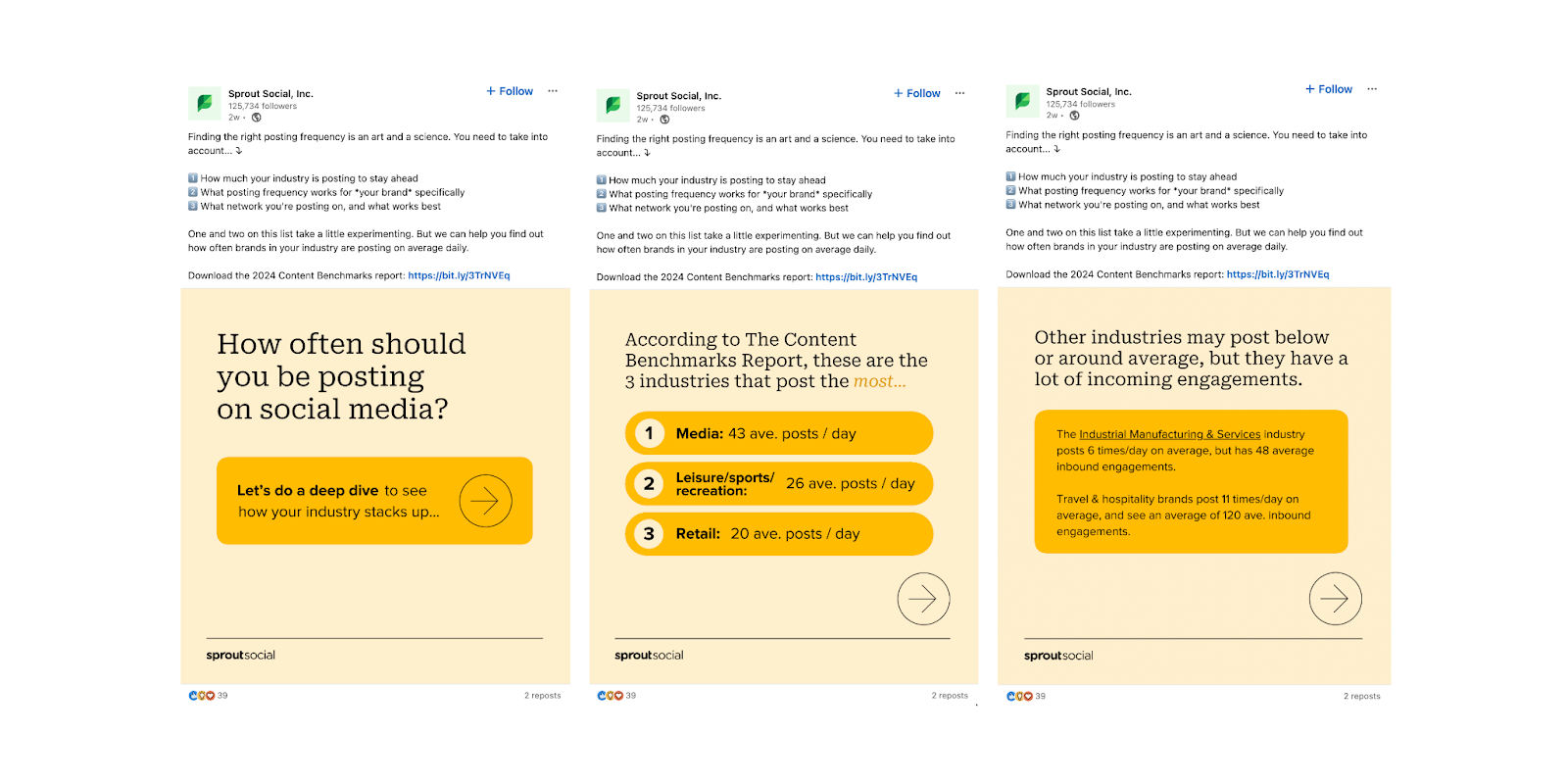
What is a LinkedIn carousel post?
What is a LinkedIn carousel ad?
What are the LinkedIn carousel ads specs to follow?
How to create a LinkedIn carousel post in 3 steps
How to post a LinkedIn carousel on LinkedIn
1. Upload your content
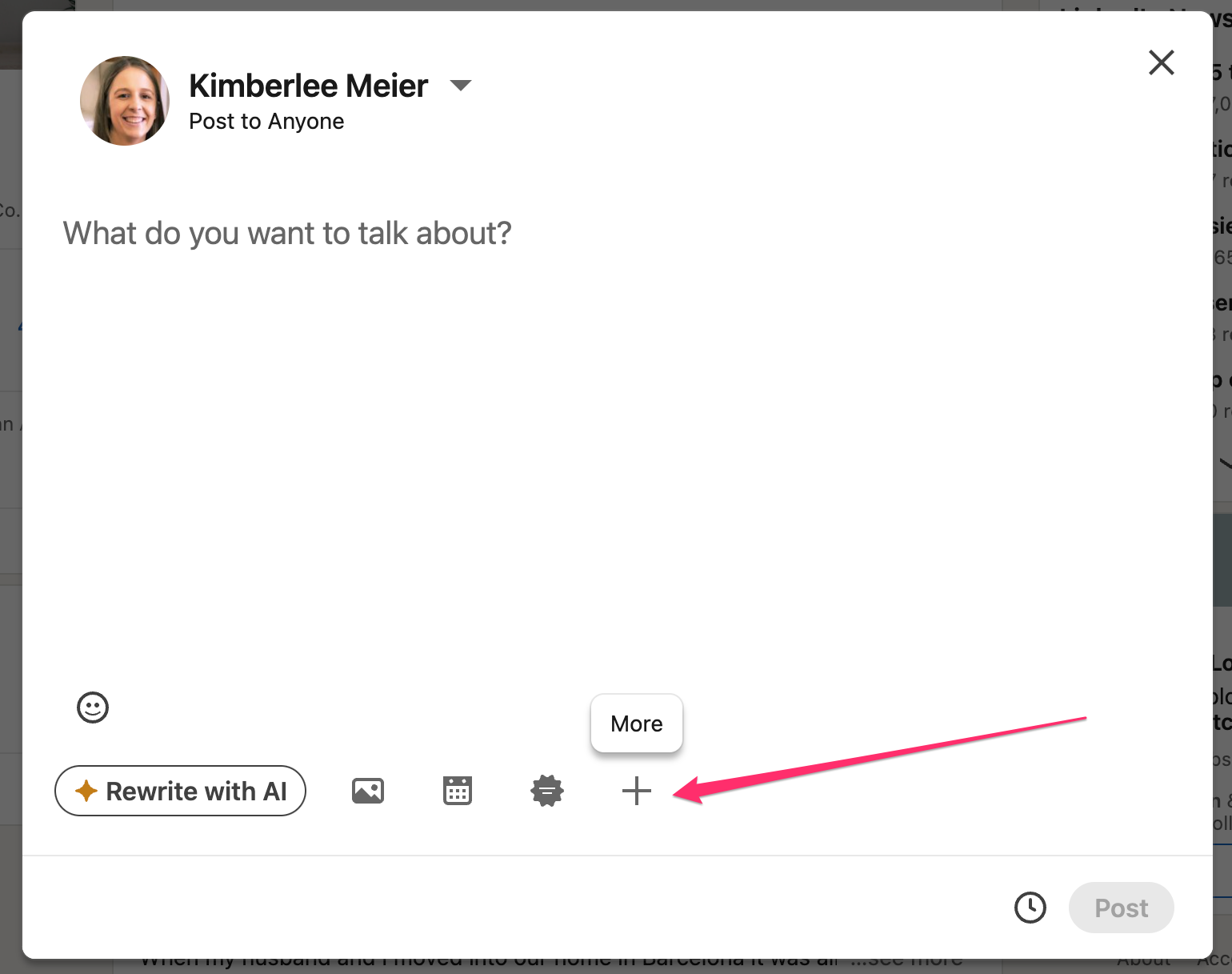
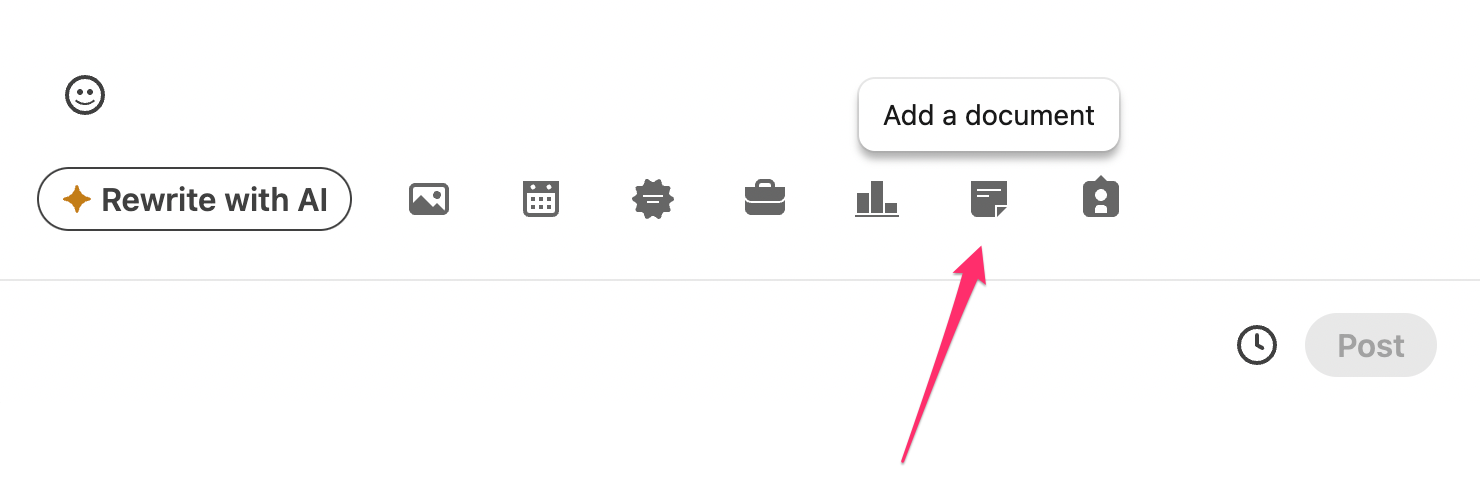
2. Write some engaging copy
3. Upload and post
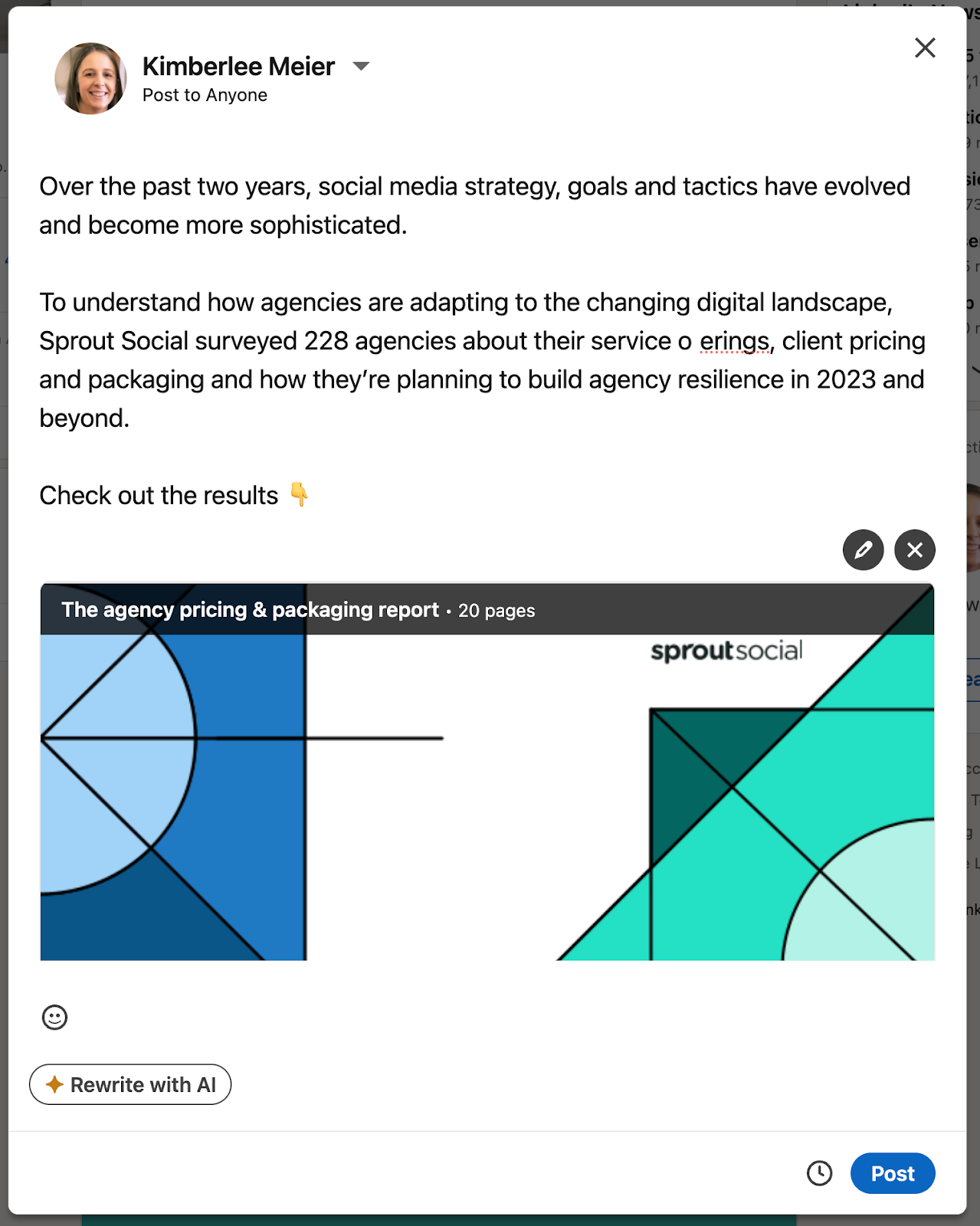
How to post a LinkedIn carousel with Sprout
1. Upload content to your Asset Library
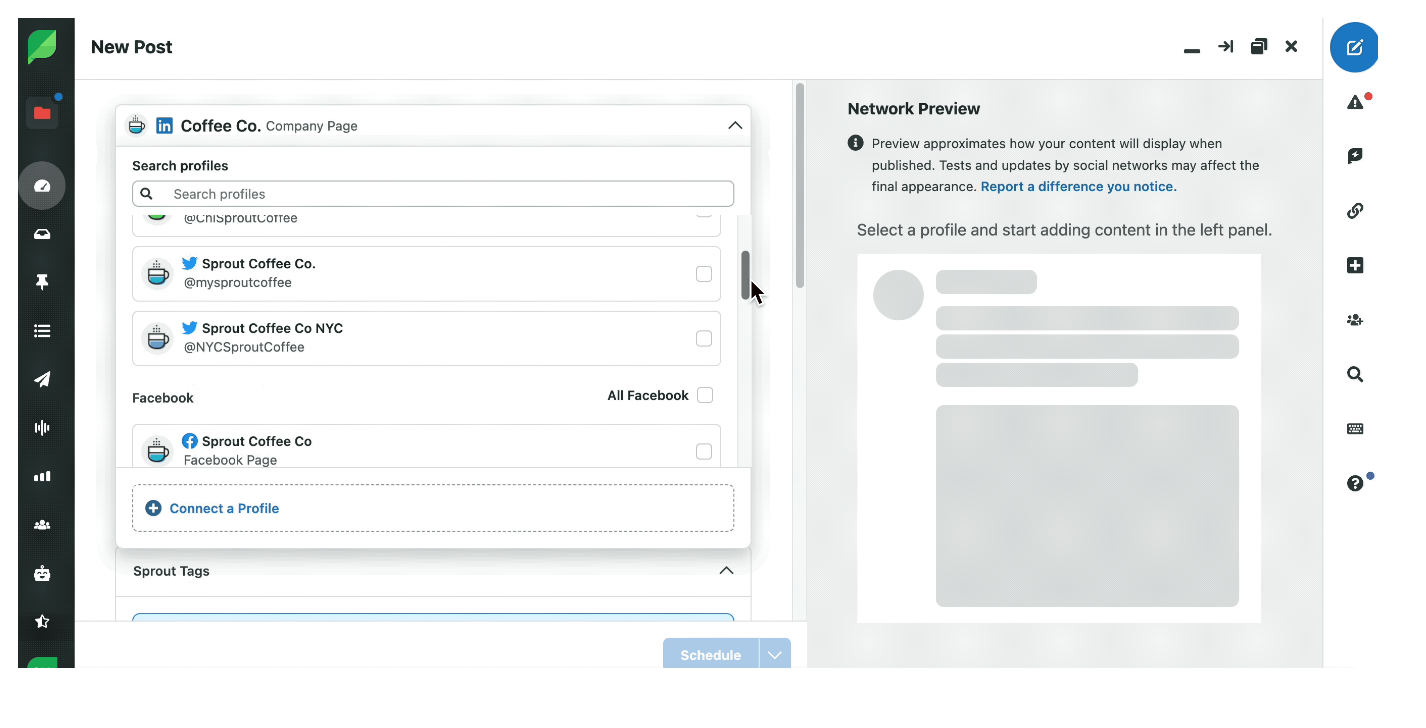 2. Add and pick a target audience
2. Add and pick a target audience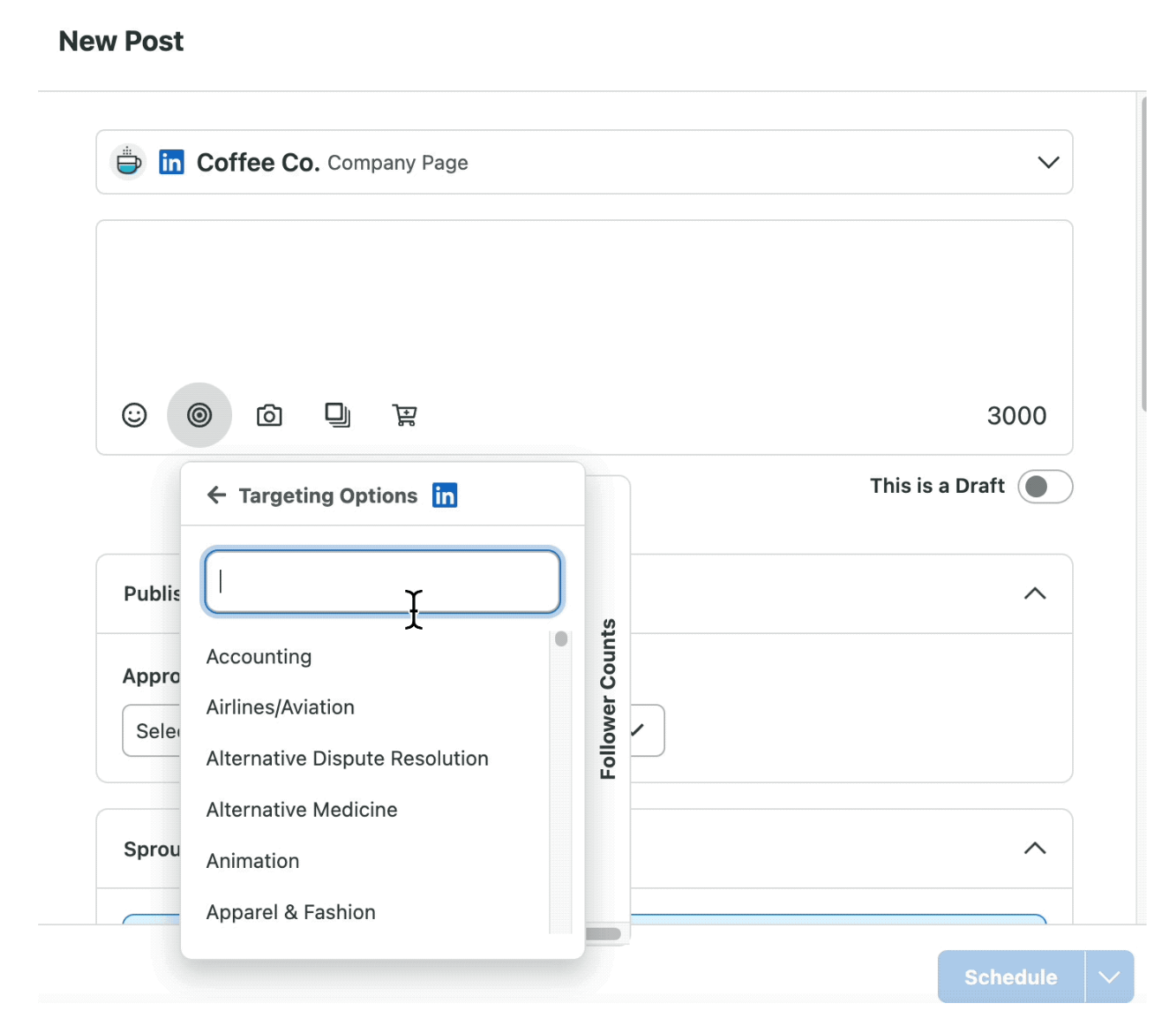
3. Schedule and post
How to create a LinkedIn carousel ads campaign
1. Choose your campaign objective
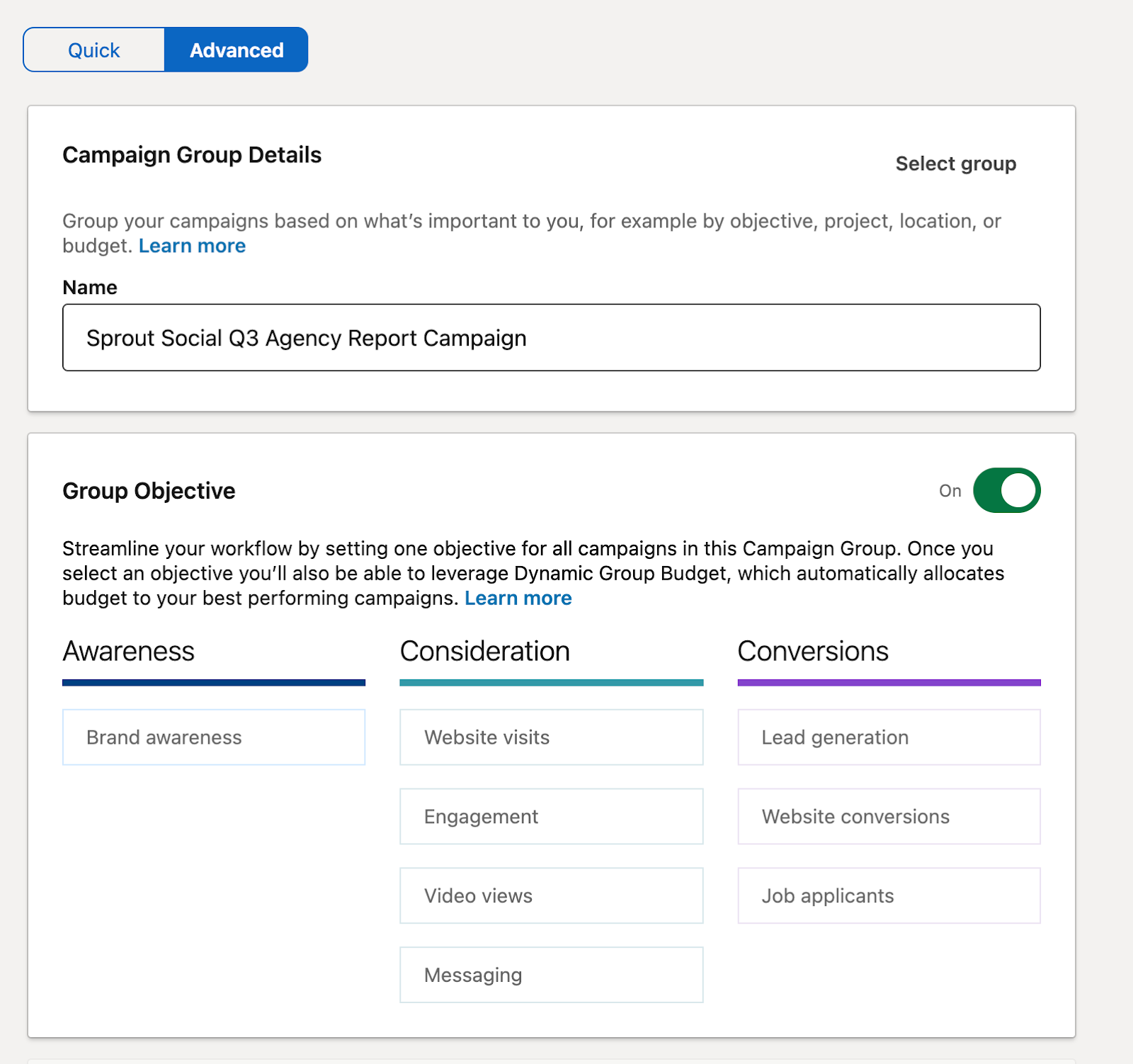
2. Set a budget based on your objective
3. Build carousel ads based on campaign objectives
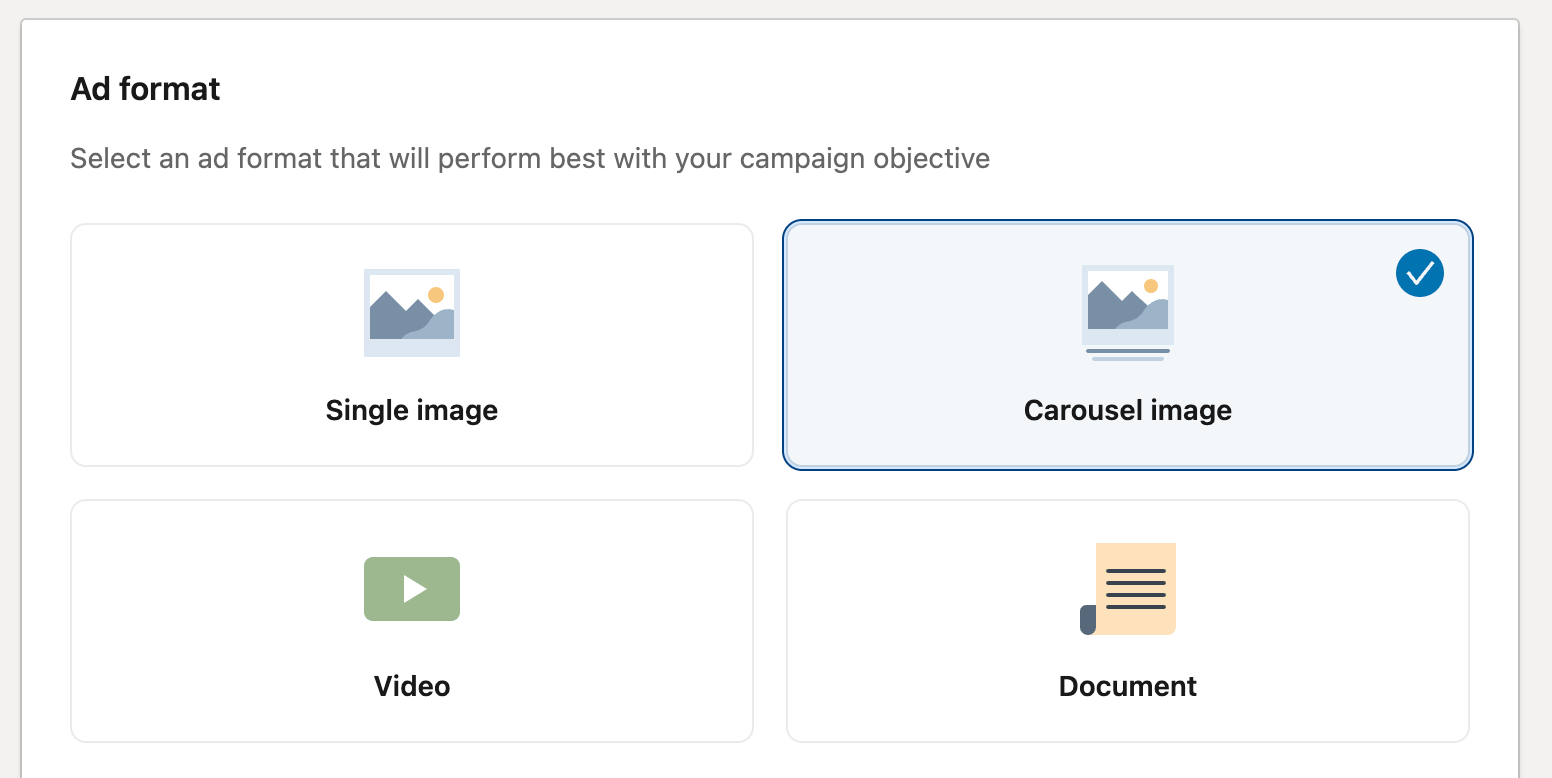
4. Narrow down your target audience
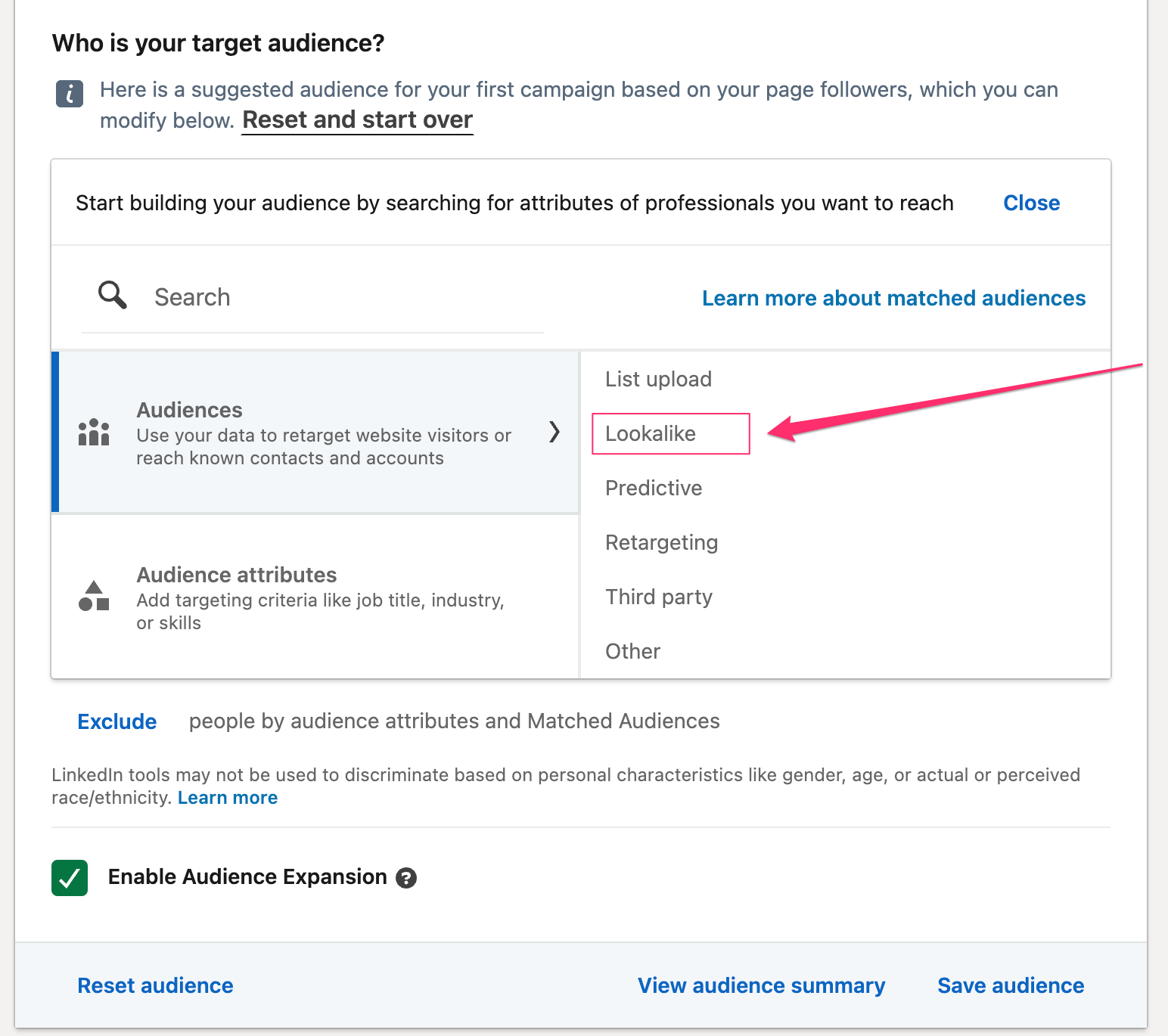
5. Launch, test and optimize
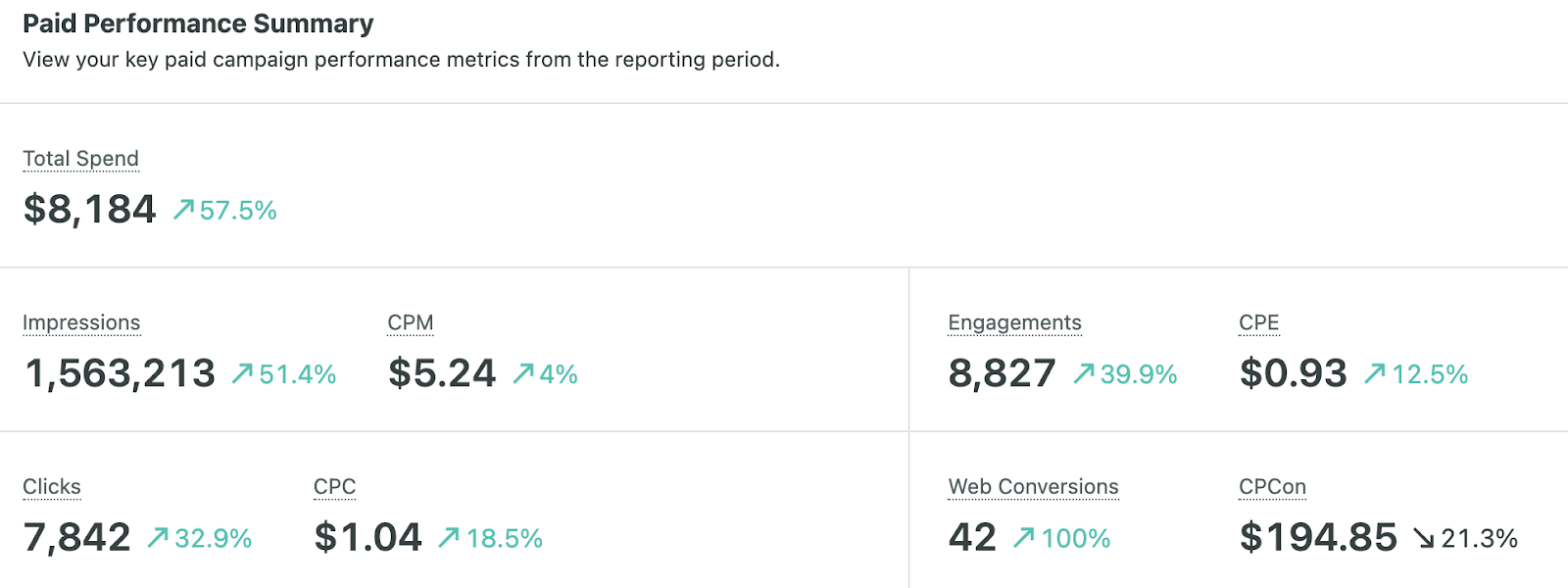
LinkedIn carousel examples to inspire you
Announce company news and partnerships
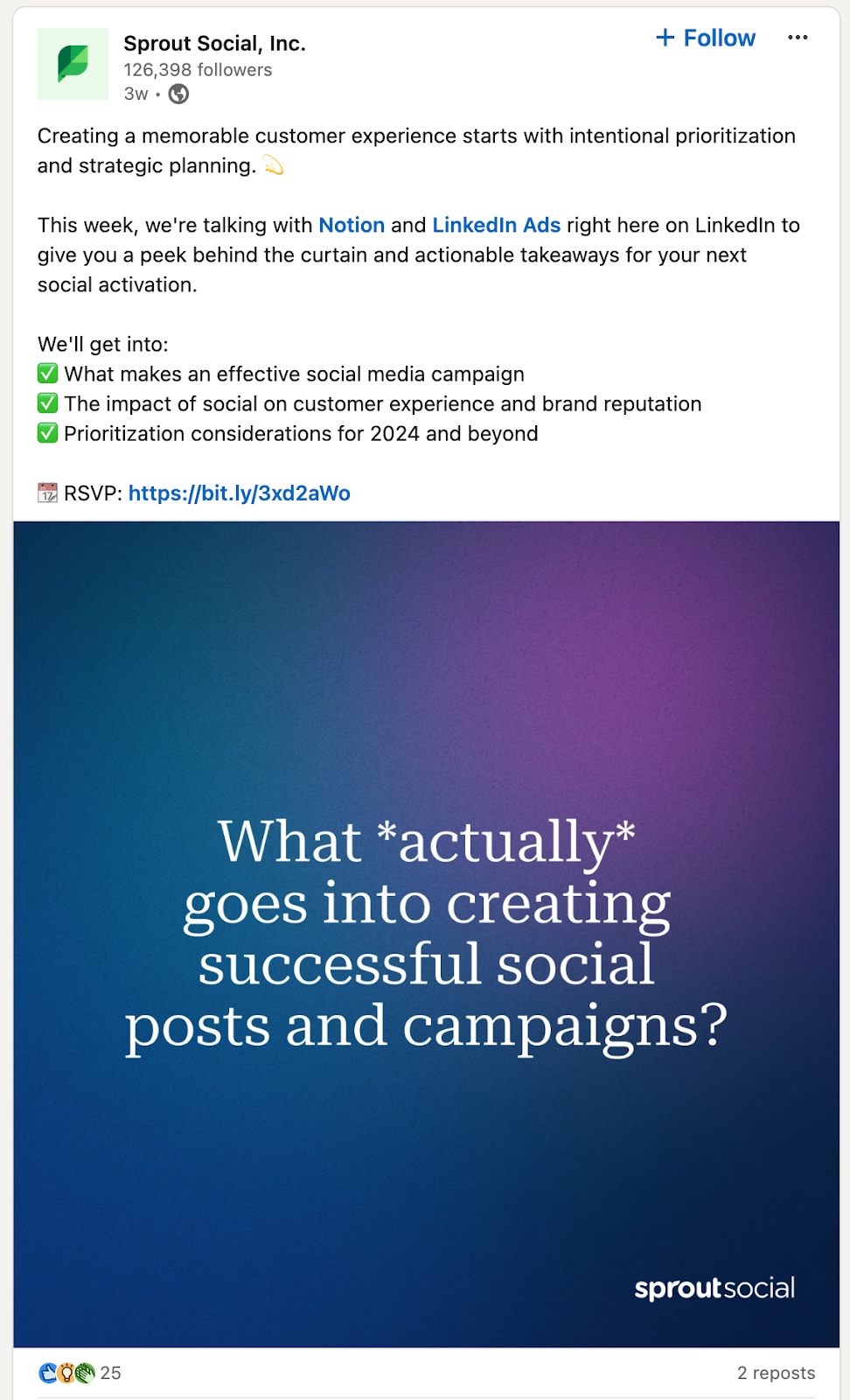
Explain products with images
Talk about company events
Audience engagement for better insights
Give tips to your target audience
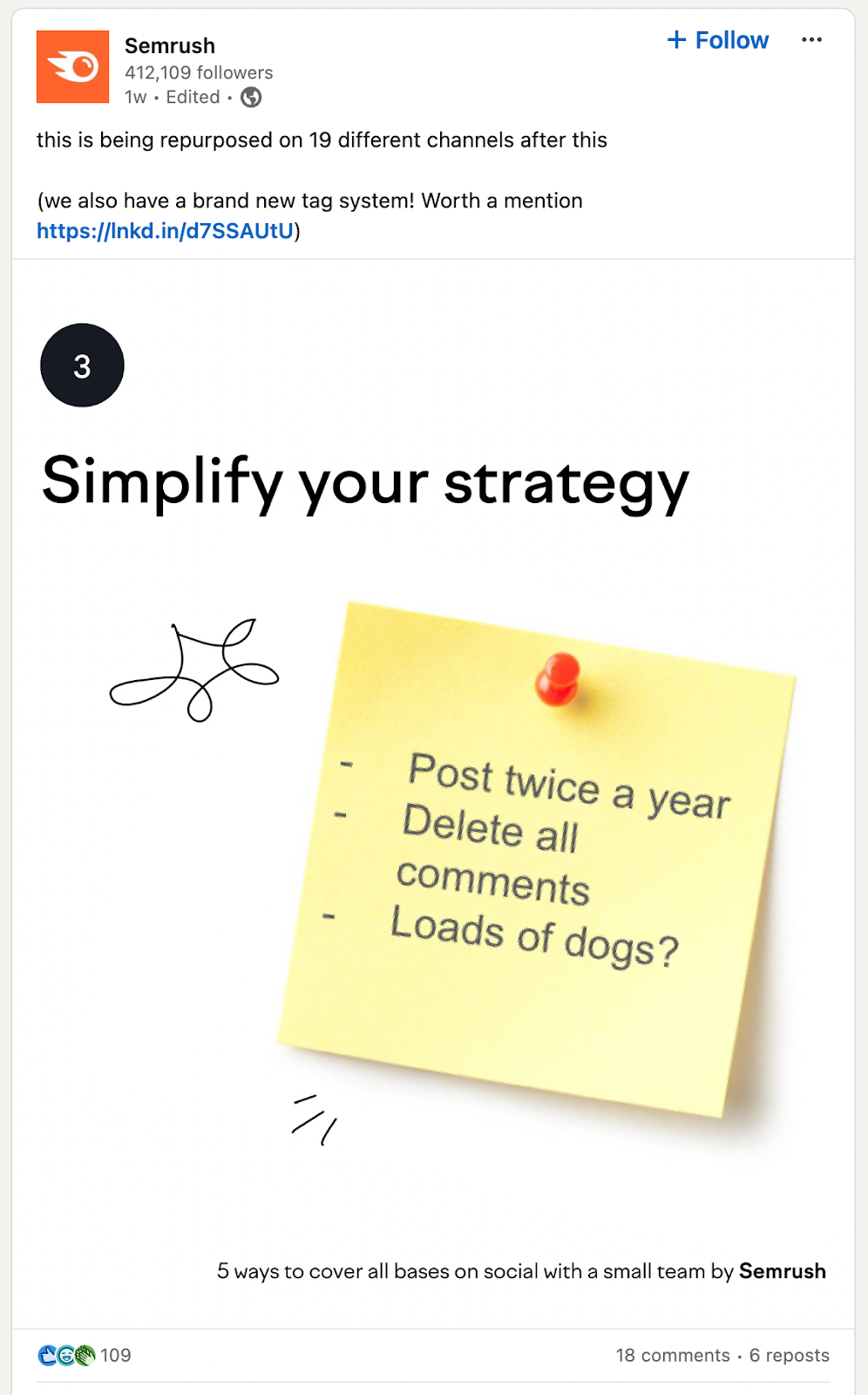
Use LinkedIn carousels to power your marketing strategy
The post LinkedIn carousel posts and ads: A complete guide appeared first on Sprout Social.
What's Your Reaction?